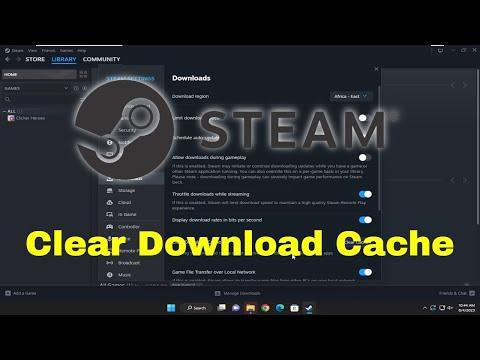It was a regular evening, and I was eagerly anticipating diving into a new game I had just bought on Steam. I had planned to spend the night getting lost in the game’s immersive world, but as I launched Steam and began the download, things didn’t go as expected. The download progress bar seemed to be stuck, and no matter how many times I tried pausing and resuming, the issue persisted. Frustration set in as the download refused to budge past the same percentage.
I started troubleshooting, first by checking my internet connection, restarting my router, and making sure there were no other applications using up bandwidth. None of these steps resolved the issue. As a last resort, I decided to look up solutions online. It wasn’t long before I discovered that this was a common issue with Steam, and one of the recommended fixes was to clear the download cache.
Clearing the download cache on Steam is a known method to resolve issues related to stuck downloads or problems launching the client. It essentially resets the download system and can resolve many glitches or problems related to updates. Given that this solution appeared to be a popular fix for similar issues, I decided to give it a try.
Here’s how I went about it. I first launched the Steam client and logged into my account. Next, I navigated to the top left corner of the window where I clicked on “Steam” to open the drop-down menu. From there, I selected “Settings,” which opened up the settings menu.
In the settings menu, I found the “Downloads” tab on the left-hand side. Clicking on this, I was presented with several options related to download settings. At the bottom of this page, there was a button labeled “Clear Download Cache.” This was the option I needed.
I clicked on “Clear Download Cache,” and a confirmation dialog popped up asking me to confirm that I wanted to clear the cache. This step was crucial because clearing the cache would log me out of Steam and remove all the download-related data temporarily. After confirming, the Steam client logged me out, and I was required to log back in. This was a simple process, but it was necessary to complete the cache clearing.
Once I logged back into Steam, the client reinitialized and began to re-download any necessary files. I checked the download progress, and to my relief, the download that had been stuck before was now progressing smoothly. The initial frustration of dealing with the stuck download quickly faded away as I could now see the progress bar moving steadily.
After clearing the download cache, I also noticed that Steam’s performance seemed to improve. The client seemed to be running faster and more efficiently. This small maintenance step made a significant difference in the overall user experience. It was clear to me that the cached data had been causing some sort of conflict or issue that was preventing the download from progressing properly.
Clearing the cache is a straightforward process but can have a big impact on resolving issues with Steam. It’s something that I’d definitely recommend to anyone experiencing similar problems with downloads being stuck or other related issues. The download cache can sometimes become corrupted or cluttered with outdated data, and clearing it helps reset things to a fresh state.
In summary, dealing with a stuck download on Steam can be quite frustrating, especially when you’re eager to start enjoying a new game. However, finding and implementing the solution, like clearing the download cache, can resolve the problem effectively. By following the steps to clear the cache, I was able to fix the issue and get back to my gaming plans without further delay. If you ever find yourself in a similar situation, don’t hesitate to try clearing the download cache—it might just be the solution you need to get things back on track.