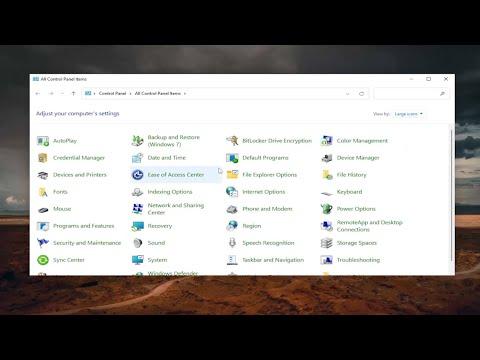I never imagined that dealing with audio issues could become such a frustrating and time-consuming challenge. It all began one evening when I was setting up my new streaming equipment. Eager to get everything ready for my upcoming live session, I turned on my computer and started configuring my audio settings. Everything seemed to be going smoothly until I encountered an unexpected problem: Stereo Mix was not working, and it wasn’t picking up any audio.
Stereo Mix is an essential feature for many users, particularly those who need to capture and stream audio from various sources on their computer. For me, it was crucial for streaming my game audio and other system sounds. When I realized that Stereo Mix wasn’t functioning, I was perplexed. I had used it in the past without issues, so what could have gone wrong?
Initially, I thought it might have been a simple oversight. I checked the basic audio settings and made sure that Stereo Mix was enabled. To my dismay, it still wasn’t working. The frustration began to set in as I attempted various quick fixes—restarting my computer, updating audio drivers, and ensuring that the correct input device was selected. None of these actions yielded any improvement.
It was clear that I needed a more systematic approach to resolve the issue. I decided to dive deeper into the problem, starting with the basics of audio configuration in Windows 11. I began by right-clicking on the sound icon in the taskbar and selecting “Sounds.” From there, I navigated to the “Recording” tab to check if Stereo Mix was listed. To my surprise, it was not visible at all. This made me suspect that it might not be enabled or might be hidden.
Determined to uncover the problem, I explored the settings further. I right-clicked in the empty space within the “Recording” tab and selected “Show Disabled Devices” and “Show Disconnected Devices.” Still, Stereo Mix did not appear. It was becoming increasingly apparent that this was not just a minor glitch. I needed to troubleshoot more thoroughly.
Next, I visited the device manager to check if the Stereo Mix driver was installed correctly. I opened the Device Manager by pressing the Windows key + X and selecting “Device Manager.” I expanded the “Sound, video and game controllers” section and reviewed the list of audio devices. I found my main audio driver listed but no mention of Stereo Mix. It was clear that there was an issue with the driver or its installation.
I decided to update the audio drivers, hoping that a newer version might resolve the issue. I right-clicked on my audio device in Device Manager and selected “Update driver.” I chose the option to search automatically for updated driver software. After Windows completed the search and installed any available updates, I restarted my computer and checked the audio settings again. Unfortunately, Stereo Mix was still absent.
With no success from the driver update, I looked into reinstalling the audio drivers. I went back to Device Manager, right-clicked on the audio device, and selected “Uninstall device.” After confirming the uninstallation, I rebooted my computer. Windows automatically reinstalled the audio drivers upon restart. Despite this effort, Stereo Mix remained elusive.
Realizing that this issue might be more complex, I decided to consult online forums and support communities. Many users had faced similar problems with Stereo Mix not working in Windows 11. I found several helpful suggestions and decided to try them out one by one. One common recommendation was to check for Windows updates and ensure that the operating system was up to date. I went to Settings, then “Update & Security,” and checked for updates. I installed any available updates and restarted my computer. Still, there was no sign of Stereo Mix.
Another suggestion I encountered was to use third-party software that could emulate Stereo Mix functionality. I researched and found a few reliable applications designed to capture audio from various sources. I decided to give one of these programs a try. After downloading and installing the software, I configured it to capture audio from my desired sources. Although it wasn’t exactly the same as having Stereo Mix work natively, it provided a functional workaround for my streaming needs.
As I continued to explore solutions, I came across advice to adjust system settings related to audio enhancements. I went back to the “Sounds” settings, navigated to the “Playback” tab, and checked the properties of my default audio device. In the “Enhancements” tab, I made sure that no enhancements were interfering with the audio capture. This step didn’t resolve the issue directly but was part of the broader troubleshooting process.
Eventually, I found that the issue might be related to compatibility problems between Stereo Mix and Windows 11. It seemed that some audio hardware and software configurations had trouble working seamlessly with the new operating system. Despite my best efforts to restore Stereo Mix, I had to accept that it might not be fully supported in Windows 11 for my specific setup.
In the end, I found a viable solution by relying on third-party audio capture software, which allowed me to achieve similar results to what I would have with Stereo Mix. While it was not the ideal outcome, it allowed me to continue my streaming activities without significant interruptions. The experience taught me the importance of adaptability and exploring alternative solutions when facing technical challenges.