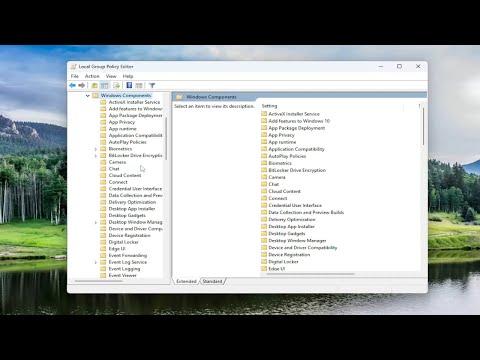I remember the day when I first encountered the frustrating issue of greyed-out sync settings on my Windows 10 machine. I had been working diligently on a project, switching between devices seamlessly, when I suddenly realized that my sync settings were not functioning as they should. This wasn’t just a minor inconvenience; it was affecting my productivity. I needed a solution, and fast.
It all started one evening when I was attempting to sync my settings across my devices. I had always found it incredibly useful to have my preferences and configurations automatically updated across my laptop, tablet, and desktop. But on this particular day, I noticed that the option to synchronize my settings was greyed out in the system settings menu. The familiar “Sync your settings” toggle was completely unresponsive. Naturally, I began troubleshooting, assuming it was a simple glitch.
My first step was to check the basics. I made sure my devices were all connected to the internet, which they were. I then restarted my computer, hoping a reboot would resolve the issue. After the restart, I navigated back to the sync settings, only to find the same problem. The sync settings remained stubbornly greyed out. It was clear that this wasn’t just a temporary hiccup.
The next logical step was to check my Windows account settings. I ensured that I was signed in with a Microsoft account, as syncing settings generally requires this. I was logged in with my Microsoft account, so that wasn’t the problem. I then delved deeper into my account settings to verify whether my account had the necessary permissions for syncing. Everything seemed to be in order, yet the problem persisted.
I decided to search online for potential solutions. It didn’t take long to discover that this issue is not uncommon. Many users had faced the same problem, and there were various suggestions and fixes available. However, not all of them were straightforward, and I needed to find a solution that worked for me.
One of the common suggestions was to check if the Group Policy settings were causing the issue. I navigated to the Group Policy Editor by typing “gpedit.msc” into the Run dialog (Windows key + R). I explored the “Computer Configuration” and “User Configuration” sections under Administrative Templates, but everything appeared to be set correctly. The sync settings were not being blocked by any Group Policy restrictions.
Next, I considered the possibility that a recent Windows update might have caused the issue. Updates can sometimes alter system settings or introduce bugs. I went through the Windows Update history to see if any recent updates coincided with the onset of the problem. Sure enough, there was a significant update around the time my sync settings stopped working. This led me to the idea of rolling back the update.
I accessed the “Update & Security” settings and found the option to uninstall recent updates. After uninstalling the most recent update, I rebooted my computer and checked the sync settings again. Unfortunately, this did not resolve the issue. It was becoming increasingly clear that I needed a more comprehensive approach.
At this point, I decided to run the Windows Troubleshooter for Sync Settings. I accessed the troubleshooter through the “Update & Security” settings, selecting “Troubleshoot” and then “Additional troubleshooters.” The troubleshooter ran its diagnostics and made some adjustments, but the sync settings were still greyed out.
Feeling a bit disheartened but determined, I turned to the Microsoft Support forums and community pages. It was there that I discovered a potential solution involving the Windows Registry. I was cautious about editing the registry, knowing it could have unintended consequences if done incorrectly. Nevertheless, I followed detailed instructions to check and modify the relevant registry keys related to sync settings.
I opened the Registry Editor by typing “regedit” into the Run dialog. Navigating to “HKEY_LOCAL_MACHINE\SOFTWARE\Policies\Microsoft\Windows\SettingSync,” I found that the “DisableSettingSync” key was set to “1.” This was preventing the sync settings from functioning properly. I changed the value to “0,” closed the Registry Editor, and rebooted my computer.
To my relief, after restarting, the sync settings were no longer greyed out. I was able to toggle the sync options and begin syncing my settings across devices once again. It was a satisfying resolution to a problem that had initially seemed insurmountable.
In summary, encountering greyed-out sync settings on Windows can be quite frustrating, but with a methodical approach, it is possible to resolve the issue. My experience involved checking account settings, reviewing Group Policy, uninstalling recent updates, running the troubleshooter, and finally modifying the Windows Registry. Each step was crucial in pinpointing and fixing the problem. I learned that patience and thorough troubleshooting are essential when dealing with such technical issues. If you ever find yourself in a similar situation, I hope my experience can guide you towards a solution.