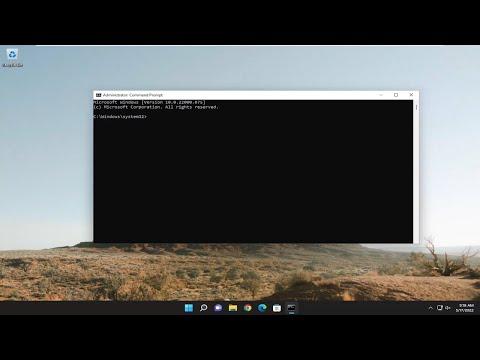I recently encountered a frustrating issue while trying to execute a command in the Command Prompt on my Windows 11 PC. I had been working on a project that required administrative privileges for certain operations, and everything was going smoothly until I encountered the dreaded “System Error 5 Has Occurred. Access Is Denied” message. This error halted my progress and left me perplexed. I decided to delve into resolving this issue, which turned out to be more intricate than I initially anticipated.
The problem first surfaced when I attempted to use a command that required elevated permissions. I had followed the steps correctly, or so I thought, but each time I ran the command, the same error appeared. This was particularly baffling because I was logged in as an administrator, and I had ensured that the Command Prompt was launched with administrative rights. Clearly, something was amiss.
Determined to find a solution, I started by searching online for answers. I learned that “System Error 5” typically occurs when the user account does not have sufficient permissions to perform the requested operation. This can happen even if the account is an administrator, due to various system settings or misconfigurations. The next logical step was to verify that I was indeed running the Command Prompt as an administrator. I right-clicked the Command Prompt shortcut and selected “Run as administrator” to make sure this step was covered.
Despite taking this step, the problem persisted. I realized that the issue might be related to User Account Control (UAC) settings. UAC is designed to prevent unauthorized changes to the operating system, and sometimes it can be overly restrictive. To address this, I decided to adjust the UAC settings. I navigated to the Control Panel, searched for “User Account Control settings,” and lowered the notification level. This change was intended to reduce the interference of UAC, but it didn’t resolve the issue completely.
The next step was to check if there were any group policies that might be interfering. I used the Local Group Policy Editor to investigate this. I accessed it by typing “gpedit.msc” in the Run dialog box. Once inside, I reviewed the settings related to command execution and administrative rights. I didn’t find any policies directly affecting my situation, but it was important to ensure that no restrictions were inadvertently applied.
Given that the problem wasn’t resolved through these adjustments, I turned my attention to potential system file corruption. System file corruption can lead to various errors, including access denials. To check and repair corrupted system files, I ran the System File Checker (SFC) tool. I opened the Command Prompt as an administrator and executed the “sfc /scannow” command. This process took some time, and once completed, it reported that no integrity violations were found.
I wasn’t entirely convinced that the issue was related to system files alone. Next, I investigated if any third-party software or antivirus programs might be causing interference. Sometimes, security software can inadvertently block certain commands or operations. I temporarily disabled my antivirus program and tried running the command again. To my surprise, the error message persisted, indicating that the antivirus wasn’t the root of the problem.
At this point, I considered whether there might be a conflict with recent Windows updates or patches. I checked the Windows Update history to see if there had been any recent installations that coincided with the onset of the issue. Fortunately, there were no updates that seemed to correlate with the timing of the error.
Finally, I turned to the possibility of user profile corruption. Sometimes, issues like this can be linked to a corrupted user profile. To test this theory, I created a new user account with administrative privileges and attempted to execute the same command from this new account. To my relief, the command worked without any errors. This confirmed that the issue was likely related to my original user profile.
To resolve the issue, I decided to migrate my data to the new user profile. I copied my files and settings to the new account and then deleted the problematic profile. This process, though somewhat time-consuming, ultimately resolved the “System Error 5 Has Occurred” issue. I was now able to perform administrative tasks and execute commands without encountering access denials.
In summary, encountering the “System Error 5 Has Occurred. Access Is Denied” message on Windows 11/10 was a challenging problem that required a multifaceted approach to resolve. From checking administrative permissions and adjusting UAC settings to verifying system files and exploring user profile issues, each step was crucial in diagnosing and fixing the error. The ultimate resolution came through creating a new user profile, which allowed me to continue my work without further complications.