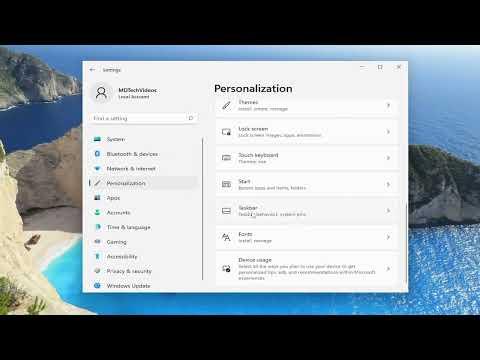I remember the frustration vividly. It was a late evening, and I was settling in for a movie marathon on my PC. I had just upgraded to Windows 11, eager to experience its sleek interface and promised improvements. Everything seemed perfect until I went full-screen on my video player and noticed the taskbar stubbornly refusing to hide. It was both distracting and annoying. I knew I had to fix this if I wanted to enjoy a seamless viewing experience.
Initially, I tried the usual quick fixes—restarting my computer and checking for updates. I hoped that a simple reboot would resolve the issue, but the taskbar persisted, interrupting my full-screen enjoyment. I then searched online for solutions. The forums and support sites were filled with various troubleshooting steps, but they all seemed too complex or irrelevant to my situation. This was starting to feel like a never-ending problem.
Determined to find a solution, I decided to delve deeper into Windows 11’s settings and configuration options. My first step was to explore the Taskbar settings. I navigated to the Settings app by right-clicking on the Start menu and selecting “Settings.” From there, I went to “Personalization” and then “Taskbar.” I meticulously checked each option, but nothing seemed out of the ordinary. I toggled some settings off and on, hoping it might make a difference, but the taskbar remained stubbornly visible in full-screen mode.
Realizing this wasn’t a simple issue, I searched for advanced troubleshooting methods. One common suggestion was to check if any background applications might be causing the problem. I opened the Task Manager by pressing Ctrl+Shift+Esc and reviewed the list of running applications. I disabled a few non-essential applications, particularly any that were known to interfere with full-screen modes, but the taskbar still didn’t hide.
Next, I considered that the problem might be related to specific software conflicts. I revisited the video player settings to see if there were any options that might affect full-screen behavior. There were a few settings related to the interface and display, but nothing seemed directly connected to the taskbar issue. I also ensured that the video player was updated to the latest version, but it didn’t solve the problem.
As a last resort, I decided to check the Windows System files for potential corruption. I ran the System File Checker tool by opening Command Prompt as an administrator and typing “sfc /scannow.” The scan found and repaired some issues, which gave me hope that this might fix the taskbar issue as well. After restarting the computer, I was disappointed to find that the taskbar still appeared in full-screen mode.
At this point, I was ready to give up, but I wasn’t willing to accept defeat just yet. I turned to the official Microsoft support channels. I detailed my issue in a support ticket, providing all the information about my Windows version, recent updates, and the troubleshooting steps I had already tried. To my surprise, the support team responded promptly with a detailed guide.
The support guide recommended a specific registry tweak to address this issue. I was advised to open the Registry Editor by pressing Win+R, typing “regedit,” and navigating to the following path: HKEY_CURRENT_USER\Software\Microsoft\Windows\CurrentVersion\Explorer\StuckRects3. After backing up the registry, I modified a value related to taskbar behavior. This step was a bit risky, but I followed the instructions carefully.
Once I made the registry changes, I restarted the computer and tested the full-screen mode again. To my immense relief, the taskbar finally hid properly. It was as if a veil had been lifted, and I could now enjoy my videos without any interruptions. This fix not only resolved the immediate problem but also gave me a greater appreciation for the intricacies of Windows 11.
Looking back, the experience was a blend of frustration and learning. I discovered that even in a seemingly polished operating system like Windows 11, issues can arise that require a deeper dive to resolve. The solution was not straightforward and required a mix of patience, persistence, and a bit of technical know-how. It was a reminder of how sometimes, the ultimate fix involves exploring less obvious solutions and seeking help from support channels when necessary.