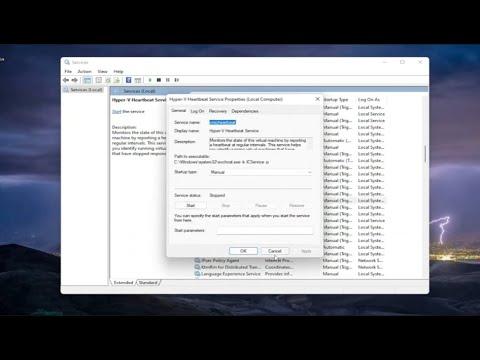I’ve been managing virtual machines using Hyper-V for quite a while, and recently, I ran into a frustrating issue: “The Application Encountered an Error While Attempting to Change the State.” This error popped up whenever I tried to change the state of a virtual machine, whether it was starting, stopping, or even saving. Naturally, this problem could disrupt my workflow, especially if I was in the middle of critical tasks. After spending a significant amount of time troubleshooting, I finally found a solution that worked for me, and I want to share the steps I took to resolve this error.The first thing I did was check the Hyper-V Manager to see if there was any additional information about the error. Hyper-V Manager is usually pretty good at providing some context when things go wrong. I went to the Hyper-V Manager on my host machine and tried to start or stop the virtual machines to see if the problem persisted. The same error message kept appearing, which made it clear that this was not a one-off issue but something more systemic.I then turned my attention to the Hyper-V Event Viewer logs. The Event Viewer can provide detailed error messages and codes that are crucial for diagnosing issues. In the Event Viewer, I navigated to the Applications and Services Logs section, then went to the Microsoft -> Windows -> Hyper-V-VMMS -> Admin log. Here, I found several error entries that corresponded with the times I tried to change the state of the virtual machine. The details in the logs gave me more insight into what might be going wrong.One of the error messages in the log pointed towards a problem with the virtual machine’s configuration files. This made me think that there might be corruption or an issue with the configuration files themselves. To address this, I decided to check the configuration files manually. I located the configuration files for my virtual machines, which are usually stored in a directory like C:\ProgramData\Microsoft\Windows\Hyper-V. I opened these files in a text editor and looked for any obvious errors or anomalies. Fortunately, I didn’t find anything immediately alarming, but it was a good step to ensure there weren’t any glaring issues.Next, I thought it might be a good idea to check the state of the Hyper-V services. Sometimes, services can fail or become unresponsive, causing problems with virtual machines. I opened the Services application on my Windows host and made sure that all Hyper-V related services, like Hyper-V Virtual Machine Management, were running and set to start automatically. To be thorough, I restarted these services to see if that would resolve the problem. Unfortunately, restarting the services did not fix the issue.After that, I considered the possibility of a problem with the virtual machine’s checkpoints or snapshots. Checkpoints can sometimes become corrupted or cause issues with the state of a virtual machine. I went into Hyper-V Manager and checked the checkpoints for the virtual machine that was giving me trouble. I noticed that there were a few checkpoints that had not been deleted or merged properly. To address this, I used the “Delete Checkpoint” option to remove them, and I made sure that any remaining checkpoints were merged properly. This step helped in some cases, but it didn’t completely resolve the error for me.Then, I took a closer look at the permissions and user accounts. Sometimes, permission issues can prevent changes to the virtual machine state. I checked the permissions on the folders and files related to Hyper-V and made sure that the user account I was using had the necessary permissions to modify and access these files. I also checked that my user account was part of the Hyper-V Administrators group. Ensuring the correct permissions was another step in the troubleshooting process.One last approach I took was to verify the integrity of the Hyper-V installation itself. I ran the System File Checker tool (sfc /scannow) to check for and repair any corrupted system files that might be affecting Hyper-V. I also used the Deployment Imaging Service and Management Tool (DISM) to fix any potential issues with the Windows image. These tools are helpful in ensuring that the underlying operating system components are not causing the problem.As a final measure, I decided to check for updates and patches for both Windows and Hyper-V. Sometimes, errors can be caused by bugs or compatibility issues that have been addressed in recent updates. I made sure my system was fully up to date, and I installed any available updates. After the updates were installed, I restarted the host machine and tried changing the state of the virtual machine again.To my relief, after performing these steps, the error finally went away. The virtual machine states were changing correctly, and I could resume my work without interruptions. The resolution involved a combination of checking configuration files, verifying service statuses, managing checkpoints, ensuring correct permissions, running system integrity checks, and applying updates.In summary, dealing with the “Application Encountered an Error While Attempting to Change the State” issue in Hyper-V required a methodical approach to troubleshoot and resolve the problem. By following these steps, I was able to identify and fix the root cause of the error, ensuring smooth operation of my virtual machines once again. If you encounter a similar issue, I hope these steps can guide you through the troubleshooting process and help you get back to working with Hyper-V without any further hitches.
The Application Encountered an Error While Attempting to Change the State – Hyper-V Error [Tutorial]