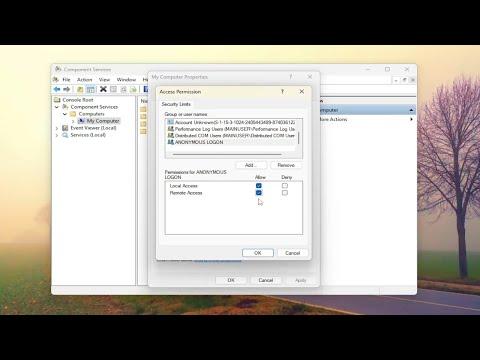I was working on a critical project at my office, which involved configuring several Windows Server systems for an application that was crucial for our operations. Everything was going smoothly until I encountered a perplexing issue. Despite following all the setup instructions meticulously, I kept running into an error that stated, “The Application-Specific Permission Settings Do Not Grant Local Activation Permission.” It was becoming increasingly frustrating as it was hindering the progress of our deployment.
The error was appearing in the Windows Event Viewer, specifically under the DCOM (Distributed Component Object Model) section. It was clear that the problem was related to permissions, but what exactly was causing it was not immediately obvious. This particular issue was preventing the application from being activated locally, which was essential for its functionality.
As I delved into troubleshooting, I discovered that the problem was rooted in the application’s DCOM configuration. The settings for DCOM permissions were not correctly configured to allow local activation of the application. The DCOM settings are critical for applications that use COM components to communicate across networked systems or on the same machine. Without proper permissions, these applications cannot function as intended.
The first step in addressing this issue was to verify the application’s DCOM configuration. I opened the Component Services management console by typing “dcomcnfg” into the Run dialog box and pressing Enter. Once in the console, I navigated to the “Component Services” node, then “Computers,” and finally to “My Computer.” Under “DCOM Config,” I found the list of all registered DCOM applications.
Identifying the correct application from the list required careful attention. I had to locate the specific application that was causing the issue, which was often listed by its executable name or friendly name. Once I identified the application, I right-clicked it and selected “Properties” to view and modify its settings.
In the properties dialog, I switched to the “Security” tab. This tab was crucial because it allowed me to configure the launch and activation permissions for the application. I clicked on “Edit” under “Launch and Activation Permissions” and then selected “Add” to include the appropriate user or group that required access.
In my case, the issue was due to the fact that the local system account did not have the necessary permissions. I added the local system account and granted it the permissions needed for local activation. Specifically, I made sure that the account had the “Local Activation” permission checked. This change ensured that the application would have the necessary rights to activate locally.
After making these changes, I applied the settings and closed the dialog boxes. To ensure the changes took effect, I restarted the application and monitored the event logs for any new errors. To my relief, the error related to “The Application-Specific Permission Settings Do Not Grant Local Activation Permission” was no longer appearing.
The issue was resolved, and the application was functioning as expected. However, this experience highlighted the importance of carefully managing DCOM permissions and understanding how they affect application functionality. It also reinforced the need for thorough troubleshooting when dealing with permissions-related issues.
In conclusion, encountering and resolving the “The Application-Specific Permission Settings Do Not Grant Local Activation Permission” error taught me valuable lessons about system configuration and permissions management. By delving into the DCOM settings and making the necessary adjustments, I was able to overcome the challenge and ensure the successful deployment of our critical application. This experience also underscored the ultimate importance of a meticulous approach to system administration and the need for a solid understanding of application-specific configurations.