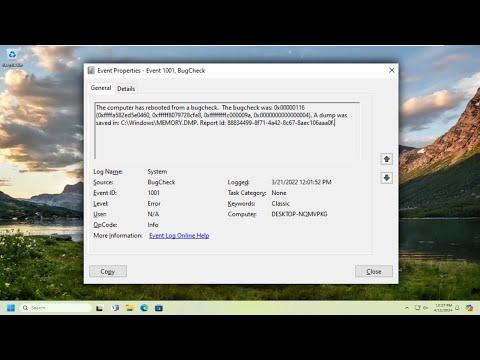I never imagined I’d face a problem like this, but there I was, grappling with the blue screen of death on my computer. It all started on an ordinary Tuesday morning. I was in the middle of a crucial project, with a deadline looming over me. I was editing a complex video file, and my computer seemed to be handling the task well, or so I thought. Suddenly, out of nowhere, the screen went blue, and an error message flashed across the screen: “The Computer Has Rebooted From a Bugcheck.” My heart sank.
At first, I panicked. This was a problem I had heard about in passing but never truly understood. The error message, while cryptic, suggested that there was a critical issue with my system. The dreaded blue screen, or BSOD (Blue Screen of Death), is every computer user’s nightmare, especially when you’re in the middle of something important. I needed to fix this quickly, and I had no idea where to start.
I took a deep breath and decided to tackle the problem systematically. My first step was to gather as much information as I could about the error. I restarted the computer, and as soon as it came back online, I accessed the event logs to see if there was more detailed information about the bugcheck. The error codes and messages in these logs are crucial for diagnosing the problem. I discovered that the bugcheck code was 0x0000007E, which pointed to a SYSTEM_THREAD_EXCEPTION_NOT_HANDLED error. This suggested that a system driver was failing.
Next, I needed to determine whether the issue was hardware or software related. To do this, I started by checking the hardware components. I opened the computer case and ensured that all the components were properly connected. Sometimes, loose cables or improperly seated components can cause system instability. Everything seemed fine, so I proceeded to check the software side of things.
One of the common causes of the bugcheck error is a problematic driver. I updated all my drivers, especially the ones related to graphics, sound, and network. I did this by going to the Device Manager and selecting the option to update each driver. Even though this process took some time, it was essential. I also checked the manufacturer’s website for any available driver updates that weren’t yet in the Device Manager.
After updating the drivers, I ran a full system scan to check for any corrupted or missing system files. I used the System File Checker tool (sfc /scannow) to scan for and repair any issues. This tool is incredibly useful as it scans the integrity of system files and replaces corrupted ones with a cached copy. I let the scan run its course and was relieved when it found and repaired some issues.
I also ran a memory test to rule out any problems with my RAM. I used the Windows Memory Diagnostic tool, which is straightforward and effective for checking memory-related problems. The test ran overnight, and fortunately, it did not find any errors. This was a good sign that my RAM was likely not the issue.
Despite all these efforts, the problem persisted. It was time to consider the possibility of a software conflict. I booted my computer into Safe Mode, which loads a minimal set of drivers and can help isolate the issue. In Safe Mode, I noticed that the system was stable, indicating that something in the normal boot process was causing the crash.
I began to troubleshoot by disabling non-essential startup programs and services. Using the System Configuration tool (msconfig), I disabled all the startup items and gradually re-enabled them to pinpoint which one might be causing the issue. It turned out that one of the recently installed applications was conflicting with the system. Once I uninstalled the offending software, the blue screen issue was resolved.
To prevent future occurrences, I made sure to keep my system up-to-date with the latest Windows updates and patches. Regularly updating the operating system can address many bugs and vulnerabilities. I also set up a system restore point so that I could easily revert to a stable state if similar problems arose in the future.
In the end, it was a combination of driver updates, system scans, and software troubleshooting that fixed the issue. It was a challenging experience, but it taught me a lot about diagnosing and resolving system errors. While I hope I never encounter the blue screen of death again, I now feel better equipped to handle such situations should they arise.