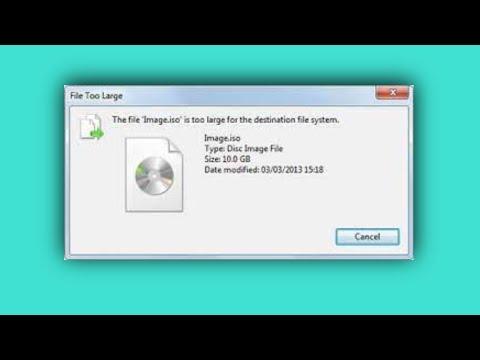I remember when I first encountered the “File Is Too Large For The Destination File System” error message on my Windows 10 system. It was an unexpected roadblock that left me scratching my head. The file in question was a hefty video project I had been working on for weeks, and I was trying to transfer it to an external hard drive. Everything seemed to be going smoothly until the moment I saw that dreaded error. It seemed like my entire day had come to a screeching halt.
At first, I was baffled. I had never come across this issue before. I had always used this external drive without problems, and I was puzzled about why this file was causing such a disruption. A quick search revealed that the problem was related to the file system of the destination drive. The error message typically occurs when you’re trying to copy a file that exceeds the size limit of the file system on the destination drive. In my case, the external drive was formatted with the FAT32 file system, which has a maximum file size limit of 4GB. Since my video file was over 5GB, this was the root of the issue.
I decided to delve into possible solutions and quickly learned that the key to fixing this issue was understanding the limitations of the FAT32 file system and exploring alternative methods to work around it. One immediate solution that presented itself was reformatting the external drive to a file system that supports larger files, such as NTFS or exFAT. I opted for the exFAT file system because it is compatible with both Windows and macOS, and it doesn’t have the same size limitations as FAT32.
Before proceeding with reformatting, I made sure to back up all the important data on the external drive. This was a crucial step, as reformatting would erase everything on the drive. Once the backup was complete, I went ahead with the reformatting process. I accessed the drive through Windows File Explorer, right-clicked on the external drive, and selected “Format.” In the format dialog, I chose exFAT from the file system options and then clicked “Start.” The process took a few minutes, and once it was done, my external drive was now ready to handle files larger than 4GB.
After reformatting the drive, I tried transferring the video file again. This time, the transfer went through without a hitch. The external drive now had the capability to handle my large file, and I was able to continue working on my project as planned. It was a relief to have resolved the issue and to be able to move forward without any more disruptions.
In addition to reformatting the drive, I learned about another potential workaround: splitting large files into smaller parts. There are several file-splitting tools available that allow you to divide a large file into smaller chunks that are individually manageable and within the size limits of FAT32. This method could be useful in situations where reformatting is not an option or if you need to transfer the file to a drive that you can’t reformat.
Ultimately, the solution to the “File Is Too Large For The Destination File System” problem involves understanding the limitations of the file systems involved and making the necessary adjustments to accommodate larger files. Whether you choose to reformat the drive or split the file into smaller parts, the key is to find a method that works best for your particular situation.
Reflecting on this experience, I realized how important it is to stay informed about the technical aspects of file systems and storage devices. It’s easy to overlook these details until you encounter a problem, but having a basic understanding of how they work can save you a lot of frustration. For anyone facing a similar issue, I would recommend taking the time to research and explore your options before getting discouraged. With a little knowledge and a few adjustments, most file transfer problems can be resolved efficiently.