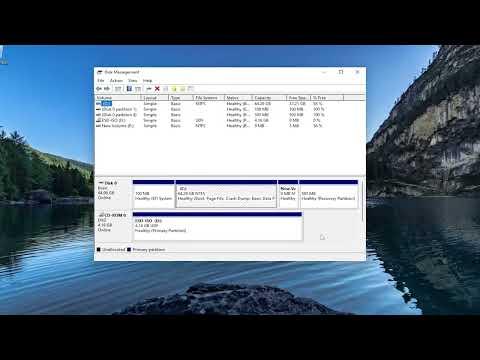I recently found myself grappling with an issue on my Windows 11 machine that was both unexpected and frustrating. As I was attempting to access a critical external hard drive, I encountered a distressing message: “The volume does not contain a recognized file system.” This message was both perplexing and alarming, given that the drive had been functioning perfectly just days prior.
The initial panic set in as I tried to access important files stored on this external drive. When the error message popped up, I tried several basic troubleshooting steps: reconnecting the drive, restarting my computer, and even trying it on a different USB port. However, nothing seemed to work, and the drive remained inaccessible. This experience was particularly unsettling because the drive contained a variety of essential documents and media that I needed urgently.
Determined to resolve the issue, I decided to delve deeper into potential solutions. My first step was to verify whether the problem was related to the drive’s file system or if it was a result of a hardware malfunction. I ran the built-in Windows tool to check for disk errors by using the chkdsk command in Command Prompt. I followed these steps: I opened Command Prompt as an administrator and entered the command chkdsk /f X:, replacing X: with the appropriate drive letter for the external drive. The command was intended to scan and attempt to fix any file system errors. Unfortunately, the results indicated that the volume was indeed unrecognized, and no repairs could be made.
Next, I turned to Windows Disk Management to see if the drive was visible there and to gather more information. To my dismay, the Disk Management tool showed the drive as “Unknown” and “Not Initialized.” This was a significant clue suggesting that the file system might be corrupted or the drive was not properly initialized.
I then considered using data recovery software as my next approach. I downloaded a reputable data recovery tool and scanned the drive to see if it could detect and recover any files from the unrecognized volume. The software was able to recognize the drive but struggled to display the files in a coherent manner. The recovery attempt showed some files, but they were incomplete or corrupted, which was not ideal given the critical nature of the files I needed.
Realizing that data recovery software might not fully resolve the issue, I decided to take a more direct approach by attempting to fix the drive’s file system. I used the Windows built-in Diskpart tool, which is a powerful command-line utility. I started by opening Command Prompt as an administrator and entered diskpart. After that, I typed list disk to see a list of all connected drives. I identified the problematic drive by its size and selected it using select disk X, where X is the number corresponding to the external drive. I then used the clean command, which effectively removes all partitions and data from the drive, and followed it with create partition primary to reinitialize the drive. After creating a new partition, I formatted the drive with the format fs=ntfs quick command.
This approach, while somewhat drastic, proved effective in reinitializing the drive and making it accessible again. The drive was now recognized by Windows, and I could assign a new drive letter to it. I was able to format it and use it for new data storage. However, this solution came at the cost of losing all the existing data on the drive.
Given the situation, I realized that my data was not recoverable through these methods, but I had learned a valuable lesson. It’s crucial to regularly back up important files to prevent such data loss scenarios. For future reference, I decided to adopt a more robust backup strategy involving both physical backups on external drives and cloud storage solutions.
In conclusion, encountering the “The volume does not contain a recognized file system” error on my Windows 11 machine was a challenging experience, but it led me to explore various troubleshooting steps and ultimately resolve the issue. While the drive was reinitialized successfully, the experience underscored the importance of data backup and recovery strategies.