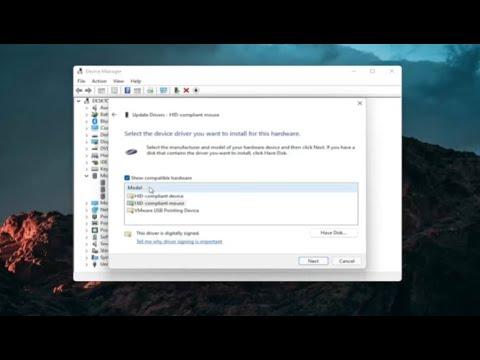I recently found myself grappling with a perplexing issue on my Windows 11 laptop: the touchpad settings had mysteriously disappeared. It started one morning when I noticed my touchpad wasn’t functioning as smoothly as it used to. Initially, I thought it might be a minor glitch or an issue with the drivers, so I decided to check the settings to see if anything was amiss. To my dismay, I couldn’t find any touchpad settings in the usual places.
First, I navigated to the Settings app, where I typically adjust hardware configurations. I went to the Devices section, expecting to find the touchpad settings under the “Mouse and touchpad” category. To my confusion, the touchpad settings section was nowhere to be found. This was unsettling because I had used this section frequently before without any issues. I tried to find alternative routes to access touchpad settings but came up empty. This absence was frustrating because the touchpad’s functionality was crucial for my daily work.
As I pondered over this issue, I began to suspect that there might be a problem with the touchpad driver or possibly with Windows 11 itself. I decided to explore some troubleshooting steps. First, I made sure that Windows was fully updated, as updates often include fixes for known issues. I checked for updates under the “Windows Update” section of the Settings app and found that there were a few pending updates. I installed them and restarted my laptop, hoping that this would resolve the issue. However, the touchpad settings were still missing.
Next, I turned my attention to the Device Manager. This tool allows you to manage and update drivers for various hardware components on your computer. I opened Device Manager and looked under the “Mice and other pointing devices” section. To my surprise, the touchpad didn’t appear in the list. This omission further suggested that there might be an issue with the driver or the hardware itself.
Determined to find a solution, I visited the manufacturer’s website for my laptop. I searched for the latest touchpad drivers compatible with my laptop model and operating system. I downloaded and installed the latest driver available. After the installation, I restarted my laptop again. Still, the touchpad settings remained elusive.
At this point, I began to consider more in-depth troubleshooting steps. I decided to perform a system file check to ensure that no critical system files were corrupted or missing. I opened Command Prompt as an administrator and executed the “sfc /scannow” command. This process scanned for and repaired corrupted system files, which could potentially resolve issues with missing settings.