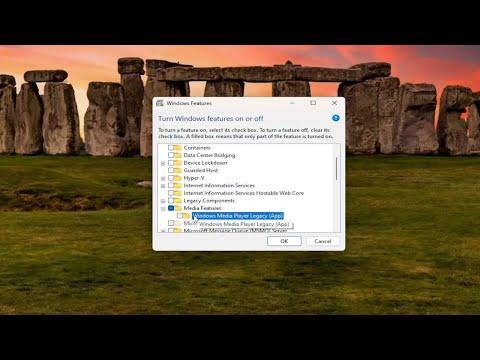I recently encountered a frustrating issue while trying to install the Windows Media Feature Pack on my Windows system. It all started when I needed to use some media features for a project, and I realized that my system didn’t have the necessary components. I assumed that installing the Windows Media Feature Pack would be straightforward, but I was met with error messages and failed installation attempts. This situation made me quite stressed, as I needed those features to proceed with my work.
I began by checking the Microsoft website for any updates or known issues regarding the Media Feature Pack. The site suggested several troubleshooting steps, but none seemed to address the specific problems I was facing. Each time I attempted to install the pack, I encountered an error message that seemed to indicate a problem with system compatibility or installation files.
Determined to find a solution, I decided to delve deeper into the issue. My first step was to ensure that my Windows version was compatible with the Media Feature Pack. I verified that I was using a version of Windows that required the Media Feature Pack, as some editions, like Windows 10 N or Windows 10 KN, need this additional feature pack. Confirming this, I also checked for any pending Windows updates, as sometimes an outdated system can interfere with the installation of additional components.
I then proceeded to download the Media Feature Pack directly from the Microsoft website. I made sure to select the correct version of the pack that matched my Windows build. After downloading the pack, I attempted the installation again, but to my dismay, the problem persisted. It was clear that there was something more going on, so I decided to explore other potential solutions.
One effective approach was to use the Windows Troubleshooter. I accessed it through the Control Panel and selected the “Windows Update” troubleshooter. This tool automatically scanned for any issues related to Windows Update that might be affecting the installation of the Media Feature Pack. After running the troubleshooter and applying the suggested fixes, I restarted my computer and tried the installation once more. Unfortunately, the issue was still unresolved.
Next, I decided to check for corrupted system files. I ran the System File Checker (SFC) tool, which scans for and repairs corrupted system files. To do this, I opened Command Prompt as an administrator and executed the command sfc /scannow. This process took some time, but it eventually found and fixed some issues. After completing this step, I restarted my computer and attempted to install the Media Feature Pack again. Despite these efforts, I still encountered the same error.
Realizing that there might be a more complex issue at play, I considered resetting the Windows Update components. This involved stopping the Windows Update services, renaming the SoftwareDistribution and Catroot2 folders, and then restarting the services. I followed the detailed steps provided by Microsoft to perform these actions. Once I had reset the update components, I rebooted my system and tried the installation again. This time, the installation process seemed to proceed without any issues.
After successfully installing the Media Feature Pack, I was relieved to find that all the media features were now available and functioning as expected. It was clear that resetting the Windows Update components had resolved the underlying issue that was preventing the installation. This experience taught me the importance of being thorough and methodical when troubleshooting complex installation problems.
In retrospect, the entire process was a bit of a rollercoaster, but ultimately, I was able to resolve the issue by following a series of troubleshooting steps. By ensuring system compatibility, running diagnostics, and performing system maintenance tasks, I was able to overcome the installation problem. If anyone else finds themselves in a similar situation, I would recommend carefully following each of these steps to increase the chances of a successful installation.