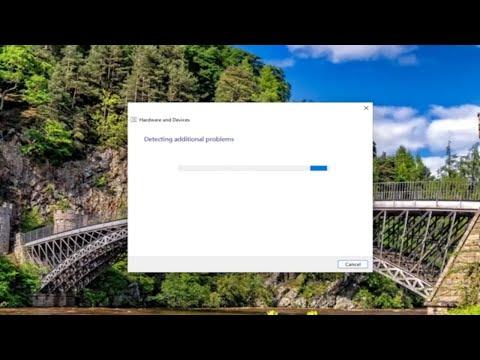I remember it vividly – I was in the middle of an important project, one that demanded all my focus and time. I had a deadline looming, and the stress was already beginning to mount. My USB drive was an essential part of my work, housing critical files and documents that I needed to access continuously. But then, out of nowhere, it started happening. My USB device kept disconnecting and reconnecting sporadically. It was like a relentless cycle of frustration – the device would disappear, reappear, and then vanish again.
At first, I thought it might be a minor glitch or a loose connection, so I tried plugging the USB drive into different ports. No luck. The issue persisted. I tried rebooting my computer, hoping that a fresh start might resolve the problem, but it made no difference. My USB drive continued its erratic behavior, and my frustration grew with each disconnect and reconnect.
I decided to investigate further. I started by checking the Device Manager in Windows 11. I looked for any warning signs or error messages related to the USB drivers. To my dismay, everything appeared to be functioning normally, with no apparent issues reported. I then turned to the Power Management settings, suspecting that power-saving features might be interfering with the USB connection. I made sure to uncheck the option that allowed the computer to turn off the device to save power. Despite these adjustments, the problem remained unresolved.
Realizing that the issue might be more complex, I began to search online for solutions. I discovered that this problem was not unique to me; many others had faced similar issues with USB devices disconnecting and reconnecting in Windows 11. It was comforting, in a way, to know I wasn’t alone, but I needed a solution.
I came across several potential fixes and decided to tackle them one by one. The first suggestion was to update the USB drivers. I navigated to the Device Manager again, located the Universal Serial Bus controllers section, and right-clicked on each entry to select “Update driver.” I opted for the automatic search for updated drivers. After a few minutes, the system confirmed that my drivers were up to date. Despite this, the problem persisted.
Next, I decided to check for any Windows updates. Sometimes, system updates can resolve compatibility issues and bugs. I went to the Windows Settings and checked for updates. I installed the latest updates and rebooted my computer, hoping that the new updates might address the USB connectivity problem. Unfortunately, this did not make a difference either.
Frustration began to set in, but I refused to give up. I explored another recommended solution: disabling USB selective suspend setting. This feature allows the computer to suspend USB devices to save power, which sometimes causes connectivity issues. I went to the Control Panel, selected Power Options, and then clicked on “Change plan settings” for my current power plan. From there, I accessed “Change advanced power settings” and navigated to the USB settings. I found the “USB selective suspend setting” and disabled it. I applied the changes and rebooted my computer once more, but the USB drive continued its on-again, off-again behavior.
Determined to find a solution, I looked into another possible fix: checking the USB device itself. I tested the USB drive on a different computer to see if the problem persisted. To my surprise, the drive worked perfectly on another machine. This indicated that the issue was not with the USB drive but rather with my computer.
Next, I examined the physical USB ports on my computer. I inspected them for any signs of damage or debris. Everything appeared to be in order, so I decided to try a different USB device to see if it experienced the same issue. I connected a different USB drive, and to my relief, it seemed to work without any disconnections. This suggested that the problem might be related to the specific USB drive I had been using.
Realizing that the issue might be with the USB drive itself, I decided to back up the important data stored on it. I used another computer to transfer the files to a different storage medium, just in case the USB drive was failing. After securing my data, I attempted to reformat the USB drive, hoping to resolve any potential file system issues. The reformatting process completed successfully, and I tested the drive again on my computer. To my delight, the USB drive no longer disconnected and reconnected randomly.
The problem was solved, but the experience was a valuable lesson in troubleshooting. It reminded me that sometimes issues can be more complex than they initially seem, and a methodical approach is necessary to identify and resolve them. From updating drivers and checking for system updates to disabling power-saving features and testing hardware components, each step played a crucial role in diagnosing and fixing the problem.
In the end, it turned out to be a combination of factors that led to the issue, with the USB drive itself being a significant part of the problem. By following a systematic troubleshooting approach and being persistent, I managed to overcome the frustration and get my USB drive working reliably again. The experience taught me the importance of patience and thoroughness when dealing with technical problems, and I felt a great sense of accomplishment once I had resolved the issue.