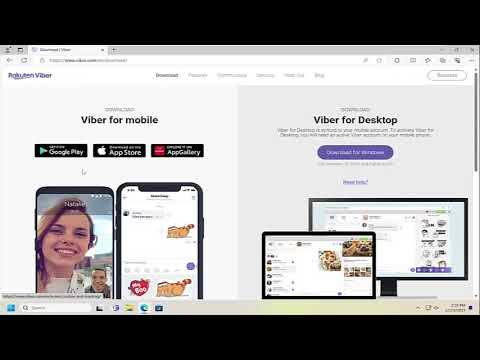I recently encountered an issue with Viber not opening or responding on my Windows 11 laptop. It all started one day when I was working on an important project, and I realized I hadn’t received any messages on Viber, which is unusual for me. I tried to open the application to check for any updates or messages, but nothing happened. The icon would appear in the taskbar, but the application itself wouldn’t open, and I couldn’t even see a splash screen.
Initially, I thought it might be a temporary glitch, so I decided to restart my computer. Unfortunately, that didn’t resolve the issue. Viber still refused to open or respond. I began to get concerned as Viber is my primary communication tool for both personal and professional conversations.
To tackle this problem, I started by troubleshooting the application in various ways. First, I checked if Viber was listed in the Task Manager. To do this, I pressed Ctrl + Shift + Esc to bring up the Task Manager. I looked under the “Processes” tab to see if Viber was running in the background. I didn’t find it listed, which suggested that the application might not be launching at all.
The next step was to check for any system updates or conflicts. I navigated to Settings > Update & Security > Windows Update to ensure my operating system was up to date. Fortunately, there were no pending updates, so my Windows was current. I also looked for updates specifically for Viber, but since the application wasn’t opening, I couldn’t check for updates from within the app itself.
Since it seemed like a software issue, I decided to reinstall Viber. I uninstalled the application by going to Settings > Apps > Apps & features, finding Viber in the list, and clicking Uninstall. After the uninstallation process was complete, I went to the Viber website to download the latest version. I made sure to download the installer from the official site to avoid any potential security risks. Once the download was complete, I ran the installer and followed the prompts to reinstall Viber.
After reinstalling, I tried opening Viber again, but the problem persisted. It was clear that something more fundamental was causing the issue. I then decided to check for any potential issues with compatibility or corrupted system files. I ran the System File Checker (SFC) tool by opening the Command Prompt as an administrator and typing sfc /scannow. The SFC tool scans for and attempts to repair corrupted system files. The scan completed successfully, but it didn’t find any issues.
Next, I looked into compatibility settings. I right-clicked the Viber shortcut on my desktop, selected Properties, and went to the Compatibility tab. I tried running Viber in compatibility mode for Windows 8 and also ran the program as an administrator to see if that made a difference. Unfortunately, these adjustments didn’t resolve the issue.
As a final attempt, I decided to check if there were any conflicts with other software on my system. I booted my computer in Safe Mode with Networking by holding the Shift key while clicking on Restart in the Start menu, then navigating to Troubleshoot > Advanced options > Startup Settings > Restart, and pressing 4 or F4 to boot into Safe Mode. In Safe Mode, I tried opening Viber again. To my relief, the application opened successfully. This indicated that there might be a conflict with some other software or a startup program.
I then began a process of elimination by disabling various startup programs and non-essential services. I opened the Task Manager, went to the Startup tab, and disabled everything except for essential programs. I rebooted my computer and tried launching Viber again. This time, Viber opened without any issues.
It became clear that the problem was due to a conflict with one of the startup programs or services. To identify the specific culprit, I enabled the startup programs and services one by one, rebooting each time, until I found the one that caused Viber to fail. In my case, it turned out that an outdated antivirus software was causing the conflict. Once I updated the antivirus software to the latest version, Viber started functioning properly.
In conclusion, dealing with Viber not opening or responding on Windows 11 involved a combination of reinstalling the application, checking for system and application updates, running system diagnostics, and troubleshooting potential software conflicts. By carefully analyzing each step and methodically isolating the issue, I was able to restore Viber to working condition. This experience taught me the importance of systematic troubleshooting and patience when dealing with software issues.