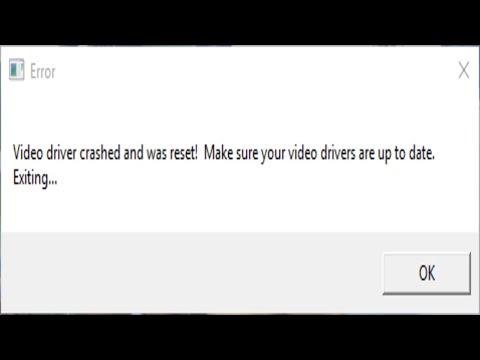I was just sitting at my desk, working on a crucial project for a client, when it happened. The screen flickered for a moment, then went completely black. Panic surged through me as I stared at the lifeless monitor, hoping that somehow, it would spring back to life. But no, the dreaded message appeared: “Video Driver Crashed and Was Reset.” My heart sank. This wasn’t just a minor inconvenience; it was a serious interruption that could jeopardize my work and deadlines.
I had never faced this specific issue before, and it was especially frustrating given that everything had been running smoothly just a few moments prior. I tried to remain calm and focused on the problem at hand. My first instinct was to check the physical connections between my computer and monitor. I double-checked the cables, ensuring they were securely connected. Everything seemed fine on that front, but the problem persisted.
Determined to resolve the issue, I decided to delve deeper. I opened the Task Manager using the shortcut Ctrl + Shift + Esc and noticed that my GPU (graphics processing unit) was using an unusually high amount of memory. This pointed towards a possible driver issue. The problem could be related to the graphics driver, so I decided to investigate further.
The next step was to update the graphics drivers. I headed over to the Device Manager, accessed the Display adapters section, and right-clicked on my graphics card to select the “Update driver” option. Windows searched for updated drivers, but after a few moments, it informed me that the best drivers for my device were already installed. This wasn’t entirely surprising, but it didn’t solve my problem.
I then visited the manufacturer’s website for my graphics card. The website offered a more recent version of the driver than the one Windows had installed. I downloaded the latest driver, but as I was about to install it, I realized that it was important to first remove the old driver completely to avoid any potential conflicts. Using a tool called Display Driver Uninstaller (DDU), I uninstalled the existing graphics driver in Safe Mode to ensure that no remnants were left behind.
After the old driver was removed, I rebooted my computer normally and proceeded to install the newly downloaded driver. The installation went smoothly, and I hoped this would resolve the issue. Unfortunately, it wasn’t that simple. Even after a fresh installation, the problem persisted.
I then turned to the Windows Event Viewer to gain more insight into what might be causing the crash. I searched for error messages related to the graphics driver and found multiple instances of the same error. It became clear that there was a deeper issue at play. The error logs indicated potential conflicts between the graphics driver and other system components.
Determined not to let this issue derail my work, I decided to take a more comprehensive approach. I checked for Windows updates and made sure my operating system was fully up-to-date. Sometimes, compatibility issues arise from outdated system files or incomplete updates, so this was an essential step. After applying all available updates and restarting my computer, I hoped this might resolve the issue. Yet again, my optimism was short-lived as the problem continued.
At this point, I considered the possibility that there might be a hardware issue. To rule this out, I ran a diagnostic test on my GPU using software specifically designed for hardware diagnostics. The test came back clean, which was a relief but also a bit frustrating as it meant the hardware wasn’t the issue.
With all other avenues exhausted, I decided to check online forums and communities for similar issues. It was here that I discovered that my problem was not unique. Many users had faced similar issues, and the consensus seemed to be that there could be a conflict with certain software or even a potential bug in the Windows operating system itself. Some users had reported success by performing a system restore to a point before the issue began.
I opted to perform a system restore, selecting a restore point from a time when everything was functioning correctly. The system restore process took some time, but once it was completed, I hoped this would resolve the issue. After the restoration, I updated the graphics drivers once more and tested the system.
This time, things seemed to be working as they should. The screen stayed stable, and there were no more crashes or resets. I was relieved to have finally resolved the issue, but the experience had taught me a lot about troubleshooting and the importance of keeping both drivers and operating systems up-to-date.
Looking back, the experience was a mix of frustration and learning. It reminded me of how crucial it is to stay patient and methodical when dealing with technical problems. It also highlighted the importance of seeking help from community forums and using diagnostic tools to identify and resolve issues effectively. As I returned to my work, I felt a renewed sense of confidence, knowing that I had overcome a significant obstacle and learned valuable lessons in the process.