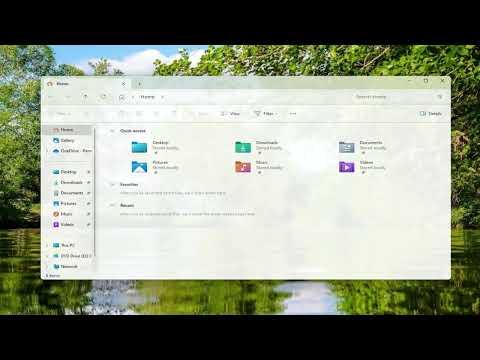I remember the first time I encountered the enigmatic desktop.ini files. I was organizing a bunch of folders on my computer, meticulously setting up my workspace to improve productivity. My aim was to clear out old files and make sure everything was neatly arranged. It was during this process that I stumbled upon these strange files scattered across various directories. They appeared as hidden files with the name desktop.ini. I couldn’t recall ever creating or modifying these files, and their presence seemed a bit perplexing.
Curiosity got the better of me, and I decided to delve into what these files actually were. After a bit of research, I discovered that desktop.ini files are system files used by Windows to store customizations for folders. These customizations include details like folder icons, localized folder names, and other specific settings that alter how folders appear and behave on my desktop and within File Explorer. It turns out these files play a significant role in managing the look and feel of my folder structure in Windows.
Despite understanding their function, I was still unsure about their safety and necessity. It was clear that these files weren’t personal documents or anything I’d created intentionally. They seemed to appear automatically as part of the system’s way of managing folder settings. This raised a crucial question: were these files essential for the proper functioning of my system, or could I safely delete or hide them?
To make an informed decision, I decided to first investigate whether deleting these files could have any adverse effects. I ran a few tests by removing desktop.ini files from some folders to see what happened. The results were quite telling. After deleting the files, the folders reverted to their default appearance. Custom icons I had set up were lost, and localized folder names changed back to their default values. Essentially, while deleting these files didn’t cause any harm to my system or data, it did strip away the customizations that had been applied.
This realization led me to conclude that desktop.ini files, while not critical for the functionality of my system, are indeed useful if I value a customized and organized workspace. They store settings that enhance my interaction with the folders on my computer. So, while removing them doesn’t harm the overall system, it does remove personalized settings that could make navigating through my files more efficient.
Next, I considered the option of hiding these files instead of deleting them. I decided to go this route for a couple of reasons. First, hiding these files would prevent them from cluttering my view while still preserving the customizations if I ever needed them. Second, hiding them seemed to be a less intrusive approach compared to outright deletion. To hide the desktop.ini files, I adjusted my folder options in Windows File Explorer to hide protected operating system files. This way, the desktop.ini files remained on my system but were not visible during everyday use. This solution struck a good balance between maintaining system integrity and keeping my workspace uncluttered.
Additionally, I found that using the built-in system settings to manage visibility was much easier than manually trying to handle hidden files. Windows allows users to customize folder views through its options, which includes showing or hiding certain types of files. By opting to hide system files, I was able to keep my workspace neat without sacrificing the folder customizations that the desktop.ini files provided.
In summary, while desktop.ini files are not harmful if deleted, doing so will remove personalized settings for folder appearances. These files are important for maintaining a customized user experience, and their presence is entirely benign to the overall functioning of the system. Hiding these files is a practical approach if you prefer a cleaner view but want to retain the customizations they store. It’s all about finding the right balance between a clutter-free workspace and preserving useful folder settings. Ultimately, knowing what these files do and making a conscious choice about how to manage them helped me keep my computer organized and tailored to my preferences.