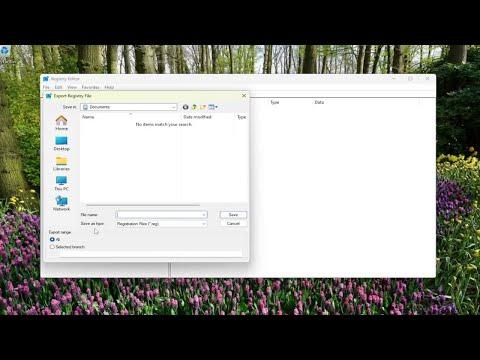I was going about my usual routine, working on my computer, when I noticed an unfamiliar process running in the background. It was called “CCxprocess,” and it caught my attention because it was consuming a significant amount of my system’s resources. Naturally, I became curious and concerned. I wasn’t familiar with this process, and I wanted to make sure that my computer was secure and that I wasn’t dealing with some sort of malware or unnecessary bloatware.
I began my investigation by searching online for information about CCxprocess. The first thing I discovered was that CCxprocess is often associated with the Creative Cloud desktop application by Adobe. It’s a part of Adobe’s suite of tools that help manage updates and handle various tasks related to Creative Cloud services. From what I gathered, it’s a legitimate process used by Adobe to manage and synchronize software updates and user data. However, just because a process is legitimate doesn’t always mean it’s entirely benign or functioning as intended.
The more I read, the more I realized that CCxprocess can sometimes be responsible for high CPU usage and other performance issues. This was clearly the case on my computer, as I had noticed that my system was slowing down significantly. The process was consuming resources that I felt could be better allocated to other tasks. This led me to wonder if there was a way to safely manage or even disable CCxprocess without compromising the functionality of Adobe Creative Cloud services.
To tackle this issue, I decided to explore several avenues. First, I needed to determine if there were any updates or known issues with Adobe Creative Cloud that might explain the performance hit. It turned out that Adobe periodically releases updates to improve the performance and stability of their software. Sometimes, the processes associated with these updates can become a bit resource-intensive, especially if there’s a problem with the update or if the application is running into conflicts with other software on my system.
I visited the Adobe support website and found several forums where users discussed similar issues. Many of them suggested that if CCxprocess was using too many resources, it might be a sign of a problem with the Creative Cloud installation. In some cases, users had resolved their issues by simply updating the Creative Cloud software to the latest version. So, my first step was to ensure that my Adobe Creative Cloud applications were fully up-to-date. I went into the Creative Cloud desktop application and checked for updates. After applying the latest updates, I rebooted my computer to see if the situation improved.
Despite the updates, the problem persisted. The high resource usage of CCxprocess continued, which led me to consider more drastic measures. I knew that disabling or even uninstalling CCxprocess could potentially affect the functionality of Adobe Creative Cloud, but I needed to strike a balance between performance and functionality.
I started by checking the settings within Adobe Creative Cloud. Often, applications like these have options to control background processes and updates. In the Creative Cloud desktop application, I found settings related to auto-updates and background activity. By adjusting these settings, I hoped to reduce the load that CCxprocess placed on my system. I disabled automatic updates temporarily to see if that would alleviate the problem, and I also limited the background activity of Creative Cloud.
Another approach I considered was to disable CCxprocess through the Task Manager. Disabling a process from the Task Manager is a temporary solution; it stops the process for the current session but doesn’t prevent it from restarting the next time the system boots up. To do this, I opened Task Manager by pressing Ctrl+Shift+Esc, located CCxprocess under the “Processes” tab, and ended the task. While this stopped the process from running temporarily, it quickly reappeared after restarting the Creative Cloud desktop application or the computer.
For a more permanent solution, I delved into the system’s startup settings. Sometimes, processes like CCxprocess are set to launch automatically when the computer starts. By accessing the “Startup” tab in Task Manager, I could disable the Creative Cloud-related entries, which would prevent them from starting up with Windows. This approach helped reduce the immediate impact on my system’s performance.
Ultimately, if I needed to completely remove CCxprocess or related Adobe services, I would have to consider uninstalling Adobe Creative Cloud. Before taking such a step, I had to evaluate whether I could afford to lose access to Adobe’s suite of tools, which are essential for my work. Uninstalling Creative Cloud would be a last resort, and I would only do it if other solutions failed.
In conclusion, dealing with CCxprocess was a balancing act between maintaining the functionality of Adobe Creative Cloud and managing my computer’s performance. Updating Creative Cloud and adjusting its settings proved to be the first line of defense. If performance issues persisted, temporary disabling or adjusting startup settings were viable options. Ultimately, the goal was to ensure that my computer remained efficient while still allowing me to use the software I rely on for my work.