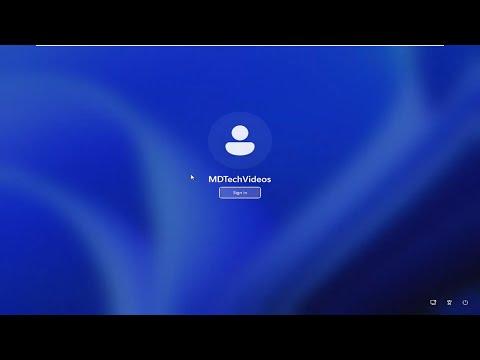I first encountered lockapp.exe when I noticed an unusual application running in the background on my Windows computer. It was consuming a noticeable amount of system resources, which led me to investigate its nature. As someone who isn’t a complete novice when it comes to understanding computer processes, I was immediately curious about this unfamiliar executable. What exactly was lockapp.exe, and should I be concerned about its presence on my system?
Initially, I wasn’t entirely sure if lockapp.exe was a legitimate part of the Windows operating system or if it was something more nefarious. I decided to dig deeper to uncover its purpose and whether it posed any risks to my computer’s security.
Lockapp.exe is a component of the Windows operating system, specifically associated with the lock screen feature. The lock screen is the screen you see when you lock your computer or when it starts up and before you log in. This screen often displays the time, date, and other informational widgets, along with background images. The role of lockapp.exe is to manage and display this lock screen environment. Its primary function is to ensure that the lock screen appears as intended and provides the user with a pleasant visual experience while the computer is locked.
Understanding that lockapp.exe is a part of the operating system, I was initially relieved. However, I still had lingering concerns about its safety. The fact that it was using a considerable amount of CPU and memory resources made me wonder if it could be a potential threat or if it was simply behaving unusually due to some underlying issue.
To further assess its safety, I followed a series of steps to verify that lockapp.exe was indeed a legitimate Windows process. I started by checking the file location. The legitimate lockapp.exe file should be located in the “C:\Windows\SystemApps\” directory. This path is crucial for distinguishing between the genuine file and any potential impostors. I navigated to this directory and confirmed that the file was present in the expected location.
Next, I verified the file’s digital signature. Windows provides a mechanism to validate the authenticity of system files through digital signatures. I right-clicked on lockapp.exe, selected “Properties,” and then went to the “Digital Signatures” tab. Here, I confirmed that the file was signed by Microsoft, which was another reassuring sign of its legitimacy.
Even with these checks, I wasn’t completely at ease. I decided to use a reputable antivirus and anti-malware tool to perform a full system scan. The scan revealed no threats associated with lockapp.exe, further reassuring me of its safety. It’s always a good practice to run these scans regularly to protect against potential security risks.
In addition to these measures, I reviewed online forums and technical support sites to see if other users had reported similar issues. It was helpful to read about other users’ experiences with lockapp.exe. Most discussions confirmed that the file was indeed a legitimate part of Windows and that it generally does not pose any security risks. However, there were occasional mentions of performance issues linked to lockapp.exe, which seemed to be due to specific bugs or system glitches rather than inherent security problems.
Despite these reassurances, I decided to monitor lockapp.exe’s behavior more closely. I kept an eye on its resource usage and checked for any irregularities. I also ensured that my operating system and all related drivers were up to date. Sometimes, issues with system processes can be resolved by applying the latest updates, as they often contain bug fixes and performance improvements.
In conclusion, my investigation into lockapp.exe revealed that it is a legitimate component of Windows, associated with the lock screen feature. While it is generally safe, it is not uncommon for users to experience performance issues with this process. My approach involved verifying the file’s location and digital signature, running a full system scan, and seeking additional information from online resources. Through these steps, I was able to confirm that lockapp.exe was not a threat to my system. Nonetheless, I continue to monitor its behavior and keep my system updated to ensure ongoing security and performance.