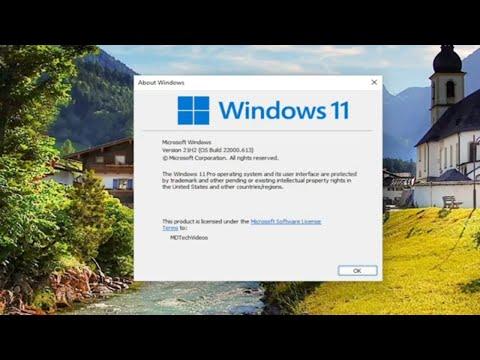I recently encountered a frustrating issue while working on my Windows 11 machine. I had been trying to access the Group Policy Editor, or gpedit.msc, to adjust some settings for my system, only to be met with an error message stating, “Windows Cannot Find gpedit.msc.” This was particularly annoying because I needed to tweak a few policies for a project I was working on, and the Group Policy Editor is an essential tool for such tasks.
The problem started when I noticed that some configurations I needed to change were not available in the standard Windows Settings app. I had read online that the Group Policy Editor provides a more granular level of control over system settings, which seemed perfect for my needs. However, despite my attempts to access it through the Run dialog, Control Panel, and even a direct search in the Start menu, I kept encountering the same error.
At first, I was unsure what might have caused this issue. I wondered if it was a system error or if I had accidentally deleted some crucial files. After some research, I discovered that the Group Policy Editor is not included in all versions of Windows. Specifically, it is available in Windows 11/10 Pro, Enterprise, and Education editions, but not in the Home edition. Since I was using Windows 11 Home, this explained why I couldn’t access gpedit.msc.
The ultimate solution was to check my Windows edition and determine if an upgrade was necessary. I accessed the system information by typing “System Information” into the Start menu search and verified that I was indeed running Windows 11 Home. This realization meant that the Group Policy Editor was not a built-in feature of my current edition.
Fortunately, there are a few workarounds that can help bridge the gap for those of us using Windows Home editions. The first option is to use third-party tools that emulate the functionality of the Group Policy Editor. Tools like Policy Plus are available for download and offer a similar experience, allowing you to manage policies on Windows Home editions. I decided to give Policy Plus a try, following the instructions provided on its website to install and use it.
Another method involves making registry edits manually. Although this approach is less user-friendly, it is effective for those who are comfortable working with the Windows Registry. I was able to follow detailed guides that outlined how to make the necessary changes directly in the registry, which can mimic the adjustments I would have made through gpedit.msc.
For those who prefer not to install additional software or tweak the registry, upgrading to Windows 11 Pro is a viable option. I considered this path as well, weighing the benefits of having access to the Group Policy Editor along with other advanced features available in the Pro edition. The upgrade process is straightforward through the Settings app, where you can purchase an upgrade to Pro and then gain access to gpedit.msc.
In summary, the initial problem of not being able to find gpedit.msc on my Windows 11 Home edition was due to the fact that the Group Policy Editor is not included in this version of the operating system. However, I found several solutions that allowed me to work around this limitation. Using third-party tools like Policy Plus or making registry edits provided alternatives to accessing the same functionality, while upgrading to Windows 11 Pro offered a more permanent solution. Each approach has its own set of advantages, depending on your preferences and needs.