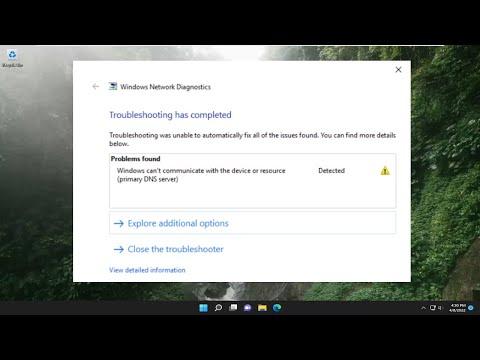I was working on an important project when suddenly, I was faced with a frustrating issue: my Windows 11 machine couldn’t communicate with the device or resource. This problem seemed to come out of nowhere, disrupting my workflow and causing a significant delay. My computer was connected to the internet and other devices without any trouble, but this particular resource was not responding. At first, I was unsure if the issue was with my computer, the device itself, or something related to the network. After some initial troubleshooting, I realized that I needed a more structured approach to solve this problem effectively.
The first step I took was to check the physical connections. I ensured that all cables and connections were secure and properly seated. Sometimes, a loose cable can be the culprit behind such issues. After confirming that everything was in place, I turned my attention to the network settings on my Windows 11 computer.
Navigating to the Network & Internet settings, I checked if my network connection was active and stable. I found that my connection was indeed working fine. Next, I went to the network troubleshooter, which is a built-in diagnostic tool designed to identify and resolve common network issues. I ran the troubleshooter, hoping it would pinpoint the problem and suggest a solution.
Despite the troubleshooter’s efforts, the issue persisted. It then occurred to me that the problem might be related to the DNS settings. I decided to delve into the DNS configuration on my computer. I accessed the network settings, went to the properties of my active connection, and reviewed the DNS server settings. I noticed that my computer was using the default DNS servers provided by my ISP. To rule out DNS issues, I changed the settings to use Google’s public DNS servers (8.8.8.8 and 8.8.4.4) and saved the changes.
After updating the DNS settings, I tested the connection again, but the issue was still unresolved. I realized that there might be a conflict with the firewall or antivirus software. Sometimes, security software can mistakenly block legitimate network traffic, leading to communication problems. I decided to temporarily disable my firewall and antivirus software to see if that was causing the issue.
With the firewall and antivirus disabled, I tried to access the resource once more. To my relief, the connection was successful. This indicated that the security software was indeed interfering with the communication. I then re-enabled the firewall and antivirus software and adjusted their settings to allow the specific resource or application to bypass the restrictions. This adjustment involved adding exceptions or rules to permit traffic related to the resource in question.
Even after configuring the security software, I occasionally faced the same issue. It seemed that some network-related settings might be causing intermittent problems. To further investigate, I decided to reset the network settings on my Windows 11 machine. I navigated to the Settings app, went to the Network & Internet section, and selected the option to reset the network settings. This process reset all network-related configurations to their default state, which often resolves underlying issues.
After resetting the network settings, I restarted my computer and tried to reconnect to the resource. This time, the connection was stable and reliable. The network reset had cleared any misconfigurations that might have been causing the issue. I was finally able to resume my work without further interruptions.
To prevent such issues in the future, I decided to keep my network drivers and Windows operating system up-to-date. I regularly check for updates and install them to ensure that my system remains compatible with the latest technology and security protocols. Additionally, I created a checklist for troubleshooting network issues, which includes steps like checking connections, running the network troubleshooter, updating DNS settings, and reviewing security software configurations.
In conclusion, resolving the “Windows Can’t Communicate With the Device or Resource” issue on my Windows 11 machine required a multi-faceted approach. By methodically checking physical connections, network settings, DNS configurations, security software, and resetting network settings, I was able to identify and fix the problem. This experience underscored the importance of a systematic troubleshooting approach and the need for regular maintenance and updates to keep the system running smoothly.