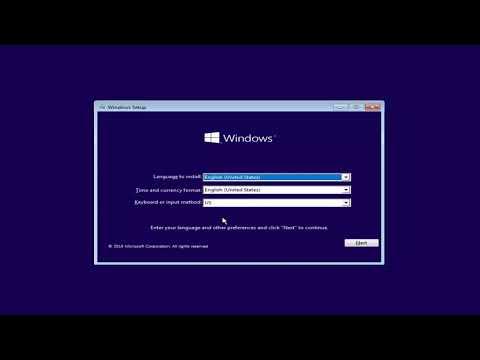I faced a challenging issue recently while trying to install Windows on my computer. The installation process seemed to be going smoothly until I encountered the error message: “Windows Could Not Prepare the Computer to Boot Into the Next Phase of Installation.” This problem was frustrating and confusing, but through a methodical approach, I managed to resolve it. Here’s a detailed account of how I navigated this issue and eventually found a solution.
It all started when I was attempting to upgrade my operating system to the latest version of Windows. I had backed up all my important files, created a bootable USB drive with the Windows installation media, and began the installation process with high hopes. Initially, everything seemed to be progressing as expected. The setup process moved from copying files to expanding files, and then to the installation phase.
However, at a certain point during the installation, the progress bar halted, and I was greeted with the error message: “Windows Could Not Prepare the Computer to Boot Into the Next Phase of Installation.” This message was a real setback. I was unsure what went wrong, especially since I had followed all the recommended steps for a clean installation.
Determined to resolve the issue, I began troubleshooting the problem. My first step was to restart the computer and try the installation process again, thinking that it might have been a temporary glitch. Unfortunately, the same error appeared, which meant I had to dig deeper into the problem.
Next, I decided to check the installation media itself. I re-downloaded the Windows ISO file from the official Microsoft website and created a new bootable USB drive using a reliable tool. Sometimes, corruption in the installation media can cause such issues, so I hoped this step would resolve the problem. After creating the new bootable drive, I restarted the installation process, but the error persisted.
At this point, I realized that the problem might be related to my computer’s hardware or BIOS settings. I entered the BIOS setup to check if there were any settings that needed adjustment. One common issue that can affect Windows installation is the boot mode. My computer was set to boot in UEFI mode, so I verified that the UEFI mode was enabled and that Secure Boot was disabled. Secure Boot can sometimes interfere with the installation process, so I made sure it was turned off.
Another aspect I checked was the partition style of the hard drive. My computer’s hard drive was set up with GPT (GUID Partition Table), which is compatible with UEFI boot mode. However, if the installation media was not correctly aligned with the partition style, it could cause issues. I decided to reformat the hard drive to ensure it was properly prepared for the installation. I used the Diskpart utility to clean the drive and create a new partition structure.
I also reviewed the system’s hardware components. Sometimes, a failing hard drive or incompatible hardware can cause installation problems. I ran diagnostics on my hard drive to ensure it was functioning correctly and checked that all cables and components were securely connected. Everything appeared to be in order, so I continued with the troubleshooting.
After addressing these potential issues, I attempted the installation once more. This time, the progress seemed smoother, but I was still cautious. The error message did not reappear, which was a positive sign. The installation continued to the next phase, and after some time, I was greeted with the Windows setup screen, allowing me to complete the installation process.
Reflecting on the steps I took to resolve the issue, I realized that a combination of factors might have contributed to the error. The installation media might have had minor corruption, or certain BIOS settings might have been incorrectly configured. Ensuring that the installation media was up-to-date and correctly configured, along with verifying BIOS settings and checking the hardware, were crucial steps in resolving the problem.
In the end, I successfully installed Windows and was able to boot into the new operating system without encountering the previous error. The process required patience and methodical troubleshooting, but it was rewarding to see the installation complete without further issues. This experience taught me the importance of thorough preparation and attention to detail when dealing with system installations and upgrades.