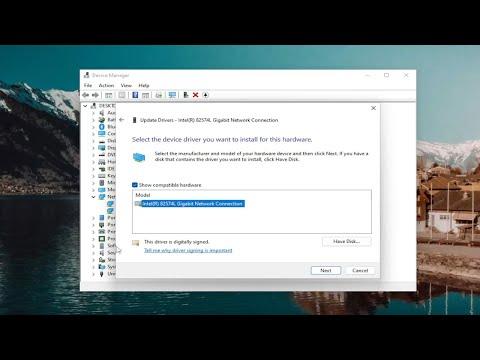I was initially puzzled when I noticed that my computer’s performance had taken a significant hit. It was running unusually slow, and the CPU usage was through the roof. I checked the Task Manager and found that wudfhost.exe, a Windows Driver Foundation process, was the culprit. This process was consuming an excessive amount of CPU, which was affecting the overall performance of my system.
The issue seemed to have started after a recent update, and I wasn’t entirely sure what had triggered it. I began by researching wudfhost.exe and discovered that it is a part of the Windows Driver Foundation, which manages drivers for various hardware components. It seemed that a malfunctioning driver or a conflict might be the source of the high CPU usage.
To resolve this issue, I first tried restarting my computer, hoping that it would reset any temporary glitches. However, the problem persisted. I then decided to delve deeper into the drivers installed on my system. I accessed Device Manager and began checking for any drivers that might be out-of-date or incompatible. I right-clicked on each device and selected “Update driver” to see if there were any updates available.
After updating all drivers, I noticed that wudfhost.exe still consumed a high amount of CPU. It was time to investigate further. I ran a full system scan with my antivirus software to rule out any malware or viruses that might be affecting the performance. Fortunately, the scan came back clean, which narrowed down the issue to a driver-related problem.
Next, I decided to check the Windows Event Viewer for any error messages related to wudfhost.exe. The Event Viewer provided some clues that pointed towards a specific driver causing the issue. I found a series of error messages that referenced a particular device, which I suspected was the source of the conflict.
To address this, I uninstalled the problematic driver. I went to Device Manager, located the device associated with the error messages, and chose to uninstall the driver. After uninstalling, I rebooted my computer. Upon restarting, Windows automatically reinstalled the driver, but this time, it seemed to resolve the issue. The CPU usage of wudfhost.exe had returned to normal, and my system’s performance improved significantly.
As a precaution, I decided to check for any additional updates for Windows itself. I accessed the Windows Update settings and installed any pending updates. Sometimes, updates include fixes for known issues, and this step ensured that my system was up-to-date with the latest patches and improvements.
I also considered the possibility that a recent hardware change or addition might have triggered the problem. If the issue persisted, I would have to troubleshoot the hardware components as well. I inspected any recently added devices and ensured that they were compatible with my system.
In summary, the issue with wudfhost.exe using high CPU was resolved by a combination of updating drivers, uninstalling and reinstalling problematic drivers, running a virus scan, and keeping Windows up-to-date. These steps collectively addressed the problem and restored normal functionality to my computer. If anyone else faces a similar issue, I would recommend starting with driver updates and using the Event Viewer to identify any specific errors related to the process.