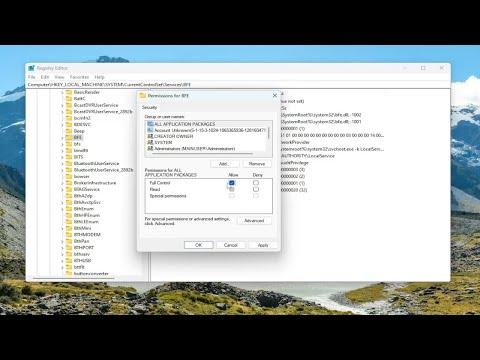I recently encountered an issue with my Windows Firewall not turning on. It all started on a regular workday when I noticed my internet connection was unusually slow. Initially, I thought it was a network issue, but when the problem persisted, I decided to investigate further. As I delved into my system settings, I discovered that the Windows Firewall, which is crucial for my computer’s security, wasn’t active. This was concerning because without a properly functioning firewall, my computer was exposed to potential threats from the internet.
The first step I took was to open the Windows Security settings to see if there were any visible errors or notifications regarding the firewall. To my dismay, the firewall was not only turned off but the option to turn it on was also grayed out. I realized that this wasn’t a trivial issue and required a more in-depth approach to resolve. I then decided to explore various solutions to fix this problem.
My initial attempt was to restart my computer. Sometimes, a simple restart can resolve minor system glitches, and I hoped this would be the case here. After rebooting, I navigated back to the Windows Security settings, but unfortunately, the firewall still wouldn’t turn on. It was clear that the issue was more complex than I initially thought.
Next, I tried to update Windows. An outdated operating system can sometimes cause conflicts with security features, so I checked for any available updates. I found a couple of pending updates and installed them, thinking this might solve the problem. After the updates were complete, I rebooted the computer again and checked the firewall settings. Despite the updates, the issue remained unresolved.
At this point, I decided to use the Windows Troubleshooter. This tool is designed to automatically detect and fix common problems with Windows. I accessed the Troubleshooter through the Settings menu and ran it, selecting the option for Windows Firewall. The Troubleshooter scanned my system and attempted to fix any detected issues. While it found some minor problems, it didn’t manage to address the core issue of the firewall not turning on.
Realizing that the Troubleshooter wasn’t effective, I explored other potential solutions. One common suggestion I found online was to check the Windows Firewall service. I opened the Services application from the Start menu and searched for the “Windows Defender Firewall” service. To my surprise, the service was not running. I tried to start it manually, but it failed to start and showed an error message. This was a crucial clue indicating that the problem might be related to the firewall service itself.
To further diagnose the issue, I checked the Event Viewer for any error logs related to the firewall service. I found several entries indicating that the service had failed to start due to a system error. The logs suggested that there might be a corruption issue with system files. Based on this information, I decided to run the System File Checker (SFC) tool. This tool scans for and repairs corrupted system files.
I opened Command Prompt as an administrator and executed the command sfc /scannow. The scan took some time, but it eventually completed, reporting that it had found and repaired some corrupted files. I hoped this would resolve the firewall issue. After running the SFC scan, I restarted my computer and checked the firewall settings again. Sadly, the problem persisted.
Since the SFC scan didn’t fix the problem, I turned to a more advanced method: the Deployment Imaging Service and Management Tool (DISM). DISM is used to repair the Windows image and fix issues related to system files. I ran the command DISM /Online /Cleanup-Image /RestoreHealth in Command Prompt. This process also took a while, and once it was finished, I rebooted my computer.
With renewed hope, I returned to the firewall settings. Much to my relief, the Windows Firewall was now active and functioning properly. The DISM tool had successfully repaired the underlying system issues that were preventing the firewall from turning on.
To prevent similar issues in the future, I decided to enable automatic updates and regularly check for system updates. Additionally, I performed a full system scan with my antivirus software to ensure that there were no other underlying threats. This experience underscored the importance of maintaining system health and keeping all security features up to date.
In conclusion, the problem of the Windows Firewall not turning on was resolved through a series of troubleshooting steps, including restarting the computer, updating Windows, using the Troubleshooter, checking the firewall service, running the System File Checker, and finally using DISM. Each step was crucial in diagnosing and fixing the issue, ultimately leading to a solution.