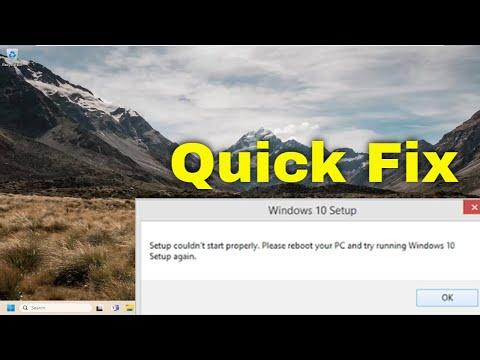I never imagined that my weekend would turn into a technical nightmare. It all began on a Friday evening when I decided to upgrade my computer’s operating system. I had been eyeing the new version of Windows for quite some time, and with a new batch of updates and features promised, it seemed like the perfect opportunity. Little did I know that this simple task would spiral into a series of frustrations.
After downloading the installation files and preparing my system, I proceeded to run the setup. Everything seemed to be going smoothly until suddenly, the screen flashed an error message: “Windows Setup Couldn’t Start Properly, Please Reboot Your PC and Run Set Up Again.” I stared at the screen in disbelief. The message was brief but left me with a sinking feeling. I tried rebooting my computer as suggested, but the problem persisted. The setup program wouldn’t start properly no matter how many times I attempted to restart the process.
At first, I thought it might be a minor glitch. I went through the usual troubleshooting steps: checking the installation media for errors, ensuring that my computer met the system requirements, and even disconnecting unnecessary peripherals. Each time, the same message reappeared, mocking my efforts.
Realizing that the problem was more than a simple hiccup, I decided to dig deeper. My first course of action was to check the Windows installation media. Sometimes, corrupted files or an incomplete download could cause setup issues. I downloaded the installation files again, but this did not solve the problem. It seemed that the issue was not with the installation media but something more fundamental.
Next, I decided to look into my computer’s BIOS settings. I knew that sometimes certain settings could interfere with the installation process. I accessed the BIOS and made sure that Secure Boot and Fast Boot were disabled, as these settings could occasionally prevent proper setup. After making these adjustments, I saved the changes and attempted the setup once more. The same error message greeted me, and frustration began to set in.
I then turned to online forums and support sites, hoping to find a solution from others who might have faced similar issues. I stumbled upon a variety of suggestions, from checking for conflicting software to verifying hardware compatibility. I carefully reviewed each suggestion and tried them one by one. I ran a system scan for hardware issues and updated all my drivers, but the setup program continued to fail.
Eventually, I decided to approach the problem from a different angle. I backed up all my important files and decided to perform a clean installation of Windows. This meant erasing everything on my hard drive and starting fresh. I created a bootable USB drive with the Windows installation files and used it to boot my computer. This time, I was not greeted by the familiar error message. Instead, the setup process began smoothly, and I was hopeful that this time it would work.
As the setup progressed, I realized that sometimes a clean installation is the best way to resolve persistent issues. By starting from scratch, I eliminated potential conflicts and ensured that my system was prepared for the new version of Windows. The process took some time, but eventually, I was greeted by a fresh, functional installation of the operating system.
In the end, the issue was resolved by taking a more comprehensive approach to the problem. By performing a clean installation, I bypassed the error that had initially thwarted my attempts. It was a time-consuming process, but it was worth it to have a stable and up-to-date operating system.
Reflecting on the experience, I learned a few valuable lessons. First, patience and persistence are crucial when dealing with technical problems. Not every issue has an immediate or obvious solution, and sometimes it requires a methodical approach to identify and resolve the problem. Second, it’s important to keep an open mind and be willing to try different solutions. In this case, a clean installation proved to be the key to overcoming the issue.
Despite the initial frustration, I’m now pleased with the outcome. My computer is running smoothly with the new version of Windows, and I can enjoy the updated features and improvements. While the error message was a setback, it ultimately led me to a better understanding of troubleshooting and problem-solving. If you ever find yourself facing a similar issue, remember that sometimes starting fresh is the best way forward.