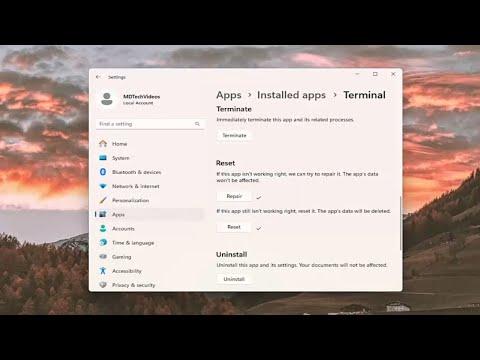It all started one ordinary morning when I booted up my Windows 11 computer, eager to tackle the tasks on my to-do list. As I always do, I opened Windows Terminal to start my work. However, to my dismay, Windows Terminal refused to open. I clicked the icon, but nothing happened. I tried several times, hoping it was just a temporary glitch. After all, I rely heavily on Windows Terminal for my development work, and this unexpected problem was not something I could ignore.
I began troubleshooting by restarting my computer, thinking that perhaps a simple reboot might solve the issue. Unfortunately, after the restart, the problem persisted. I was starting to get frustrated. I attempted to open Windows Terminal through different methods: from the Start menu, by searching for it, and even by running it from the command line using the “wt” command. Each time, my efforts were met with silence. Windows Terminal was simply not launching.
My next step was to check if there were any updates pending. I navigated to the Windows Update settings and ensured that my system was up-to-date. All updates were installed, but Windows Terminal still refused to cooperate. It seemed like the problem was deeper than just a simple update issue.
With no immediate solutions in sight, I decided to dive deeper into troubleshooting. I opened the Windows Event Viewer to see if there were any error logs that might provide a clue. In the Event Viewer, I found several error messages related to Windows Terminal. The errors were cryptic, with terms I wasn’t familiar with, but it was clear that something was going wrong behind the scenes.
Determined to fix the problem, I turned to online forums and support communities. It was there that I discovered a potential solution that involved resetting Windows Terminal. I followed the instructions I found: I went to Settings > Apps > Installed apps, located Windows Terminal in the list, and selected “Advanced options.” There, I found a “Repair” button. I clicked it, hoping it would resolve the issue. When the repair process finished, I tried launching Windows Terminal again, but it still wouldn’t start.
Next, I attempted to reinstall Windows Terminal. I navigated to the Microsoft Store, searched for Windows Terminal, and clicked on “Uninstall.” After the uninstallation process was complete, I reinstalled it from the Microsoft Store. Even after the reinstallation, Windows Terminal remained unresponsive. I began to feel like I was running out of options.
In my quest for a solution, I stumbled upon a more drastic method that required resetting the app’s settings through PowerShell. I opened PowerShell as an administrator and used a series of commands to reset the app. The commands were a bit complicated, but I carefully followed the instructions provided in the forum. After executing the commands, I restarted my computer and tried launching Windows Terminal once more. To my relief, the terminal finally opened. It was a huge relief to see it working again after such an ordeal.
However, the issue wasn’t entirely resolved. I noticed that some of my custom profiles and settings were missing. To restore them, I had to manually reconfigure my profiles and settings. This was a bit of a hassle, but it was worth it to have Windows Terminal functioning again.
Throughout this experience, I learned several things. First, troubleshooting can often involve a series of steps and might require exploring different solutions before finding one that works. Secondly, online communities and forums can be invaluable resources when facing technical issues. They often provide solutions and insights that might not be immediately apparent through conventional troubleshooting methods.
In summary, dealing with Windows Terminal not working in Windows 11 was a frustrating experience, but with persistence and careful troubleshooting, I was able to resolve the issue. By repairing, reinstalling, and ultimately resetting the app through PowerShell, I managed to get Windows Terminal up and running again. Although it required some extra steps to restore my custom settings, it was a small price to pay for getting my essential tool back in action.