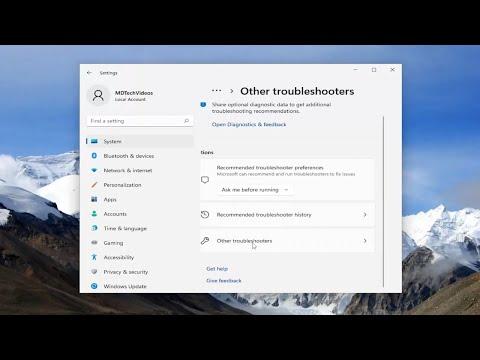For the past few weeks, I’ve been grappling with an incredibly frustrating issue: my Windows Update would neither complete nor allow me to shut down or restart my computer. It seemed as though my system had gotten stuck in a perpetual loop of pending updates and was refusing to move forward. Every time I tried to shut down or restart, the system would either hang indefinitely or show a message about pending updates. This problem was particularly aggravating because it affected my productivity and made my computer almost unusable.
I initially thought it was a minor glitch that would resolve itself after a reboot. However, after several attempts to restart, I realized that something more significant was at play. The update process was stuck, and the system’s inability to shut down or restart properly was indicative of a more profound issue. This problem was particularly perplexing because I had tried all the usual troubleshooting steps without success.
After hours of research and frustration, I discovered that this issue was not unique to me. Many users had experienced similar problems, and the solutions varied. I found a mix of complex and straightforward fixes, and through trial and error, I managed to resolve the issue. Here’s a detailed account of how I tackled the problem and eventually fixed it.
The first thing I did was to ensure that all pending updates were properly downloaded and installed. I accessed the Windows Update settings and checked for updates manually. When the system found updates, it attempted to install them but inevitably got stuck again. It became apparent that the problem was not just a matter of completing the installation process; something more profound was affecting the system’s update and shutdown functionality.
Next, I tried to perform a clean boot. This step involves starting Windows with a minimal set of drivers and startup programs. It’s a common troubleshooting technique to determine whether background programs are interfering with the update process. To perform a clean boot, I pressed Windows + R, typed msconfig, and pressed Enter. In the System Configuration window, I went to the Services tab, checked the box to “Hide all Microsoft services,” and then clicked “Disable all.” I did the same in the Startup tab by opening Task Manager and disabling all startup items. After rebooting my computer in clean boot mode, I tried updating again. Unfortunately, this did not resolve the issue either.
Given that a clean boot didn’t help, I decided to reset the Windows Update components. This step involves manually stopping the update services, deleting temporary files, and restarting the services. I opened Command Prompt as an administrator and executed the following commands one by one:
arduinonet stop wuauserv net stop cryptSvc net stop bits net stop msiserver ren C:\Windows\SoftwareDistribution SoftwareDistribution.old ren C:\Windows\System32\catroot2 Catroot2.old net start wuauserv net start cryptSvc net start bits net start msiserver
After running these commands, I tried checking for updates again. While this process cleared some temporary files and reset the update components, it still didn’t solve the problem. The update process was still stuck, and I couldn’t shut down or restart normally.
Realizing that the issue might be related to corrupted system files, I turned to the System File Checker (SFC) tool and the Deployment Imaging Service and Management Tool (DISM). I opened Command Prompt as an administrator and first ran the SFC tool by typing:
bashsfc /scannow
This command scans for and attempts to repair corrupted system files. After the scan completed, I ran the DISM tool to fix any issues with the Windows image:
mathematicaDISM /Online /Cleanup-Image /RestoreHealth
This process took some time, but it ultimately repaired the Windows image. After running both tools, I attempted the update process once more. To my relief, the system finally managed to complete the update and allowed me to shut down and restart normally.
In case you face a similar issue, here’s a summary of the steps that worked for me:
- Check for updates manually: Go to Windows Update settings and attempt to install any pending updates.
- Perform a clean boot: Start Windows with minimal drivers and startup programs to rule out conflicts.
- Reset Windows Update components: Stop the update services, delete temporary files, and restart the services using Command Prompt.
- Run SFC and DISM: Use these tools to repair corrupted system files and fix issues with the Windows image.
These steps collectively resolved the issue for me, and I hope they help anyone else struggling with similar problems. Sometimes, dealing with update issues can be a test of patience, but methodically troubleshooting and using the right tools can get your system back on track.