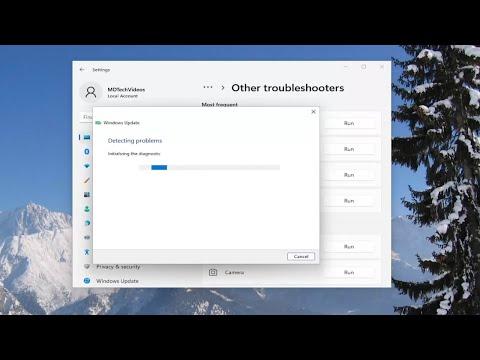I never thought I’d find myself in a situation where updating my operating system would become such a convoluted process. It all started one rainy afternoon when I decided it was time to get my Windows 11 PC up to date. Little did I know, this seemingly straightforward task would evolve into an ordeal that would test my patience and problem-solving skills.
My journey began with a simple notification from Windows Update, telling me that an update was available. I clicked on the “Download and Install” button, expecting the process to be as smooth as it always had been. However, what followed was far from ordinary. The download bar barely moved, and the percentage seemed stuck at 0%. I waited, thinking it might just be a temporary glitch, but hours passed with no progress. Frustrated, I decided to troubleshoot the issue.
First, I checked my internet connection, assuming that maybe the download was stalled due to connectivity issues. My Wi-Fi was working fine, and other devices in my home were connecting to the internet without any problems. So, the problem didn’t seem to be with my connection. Next, I turned to the Windows Update troubleshooter, hoping it might identify the problem and fix it automatically. Unfortunately, it returned no errors, which was as frustrating as it was unhelpful.
Determined not to give up, I dove deeper into the system settings, exploring every option I could find. I looked into the Services app to see if the Windows Update service was running. It was, but I decided to restart it just in case. I stopped the service, cleared the update cache by deleting temporary files from the SoftwareDistribution folder, and then restarted the service. After that, I tried the update process again, but the same issue persisted.
I then decided to check for any recent changes or updates that might have caused the issue. It dawned on me that the problem could be related to a recent software installation or a change in settings. I reviewed recent installations and found that I had recently installed a new antivirus program. Though it seemed unlikely, I decided to temporarily disable the antivirus software to see if it might be interfering with the update process. I disabled the antivirus, attempted to update again, but the problem remained unresolved.
Not ready to throw in the towel, I researched further online and came across advice suggesting a system file check. The idea was to run the System File Checker (SFC) tool to scan and repair any corrupted system files that might be causing issues with Windows Update. I opened the Command Prompt with administrative privileges and typed in the command “sfc /scannow”. The scan took a while, but it reported that it had found and fixed some corrupt files. I was hopeful that this might solve the problem, so I restarted my computer and tried the update process once more. To my dismay, the issue persisted.
It was then that I decided to dive into more advanced troubleshooting steps. I read about resetting the Windows Update components manually. This involved a series of steps that required stopping the Windows Update services, renaming certain files, and then restarting the services. The process was a bit technical, but I followed the instructions meticulously. After completing these steps, I attempted the update process again, but unfortunately, I was still met with the same issue.
Feeling more desperate, I considered performing a clean boot to see if background services or startup programs were causing the problem. I booted my system into a clean state with only essential services running and attempted the update. The download still stalled, leading me to believe the problem was not related to any third-party applications.
By this point, I was exhausted and nearly ready to seek professional help. But then, I remembered one last step: manually downloading and installing the update from the Microsoft Update Catalog. I searched for the update that was failing to install, found it in the catalog, and downloaded the update manually. Once the download was complete, I ran the installer and, much to my relief, the update installed successfully.
This experience taught me a lot about troubleshooting Windows Update issues. It was a lesson in patience and persistence. Sometimes, even when the automatic tools don’t work, manual intervention can be the key. And while it was a frustrating experience, it gave me a deeper understanding of how to handle similar problems in the future.