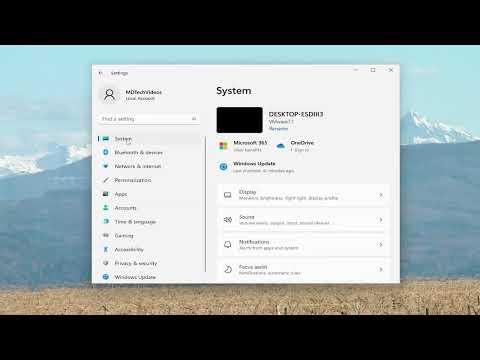I recently ran into a frustrating problem with my Xbox app notifications on my Windows 11 PC. For weeks, I noticed that I wasn’t receiving any alerts or updates from the Xbox app, even though my friends were online and gaming notifications should have been coming through. At first, I thought it might be a minor glitch, but when the issue persisted, I knew it was time to dig deeper.
I began by checking the obvious things first. I made sure that the Xbox app itself was up to date, as updates often fix bugs and glitches. To do this, I opened the Microsoft Store, navigated to “Downloads and updates,” and checked if there was an update available for the Xbox app. Sure enough, there was an update pending. I installed it, hoping this would resolve the issue. Unfortunately, the notifications still weren’t working.
Next, I checked my notification settings in Windows 11. I navigated to Settings, then to System, and finally to Notifications. I verified that notifications were enabled for the Xbox app. Everything seemed to be set correctly; the toggle for the Xbox app was turned on, and the “Allow notifications to play sounds” option was also enabled. Yet, notifications still did not appear.
Determined to solve this problem, I decided to delve deeper into potential causes. I wondered if there might be an issue with how notifications were being handled or if there were conflicting settings. I turned my attention to the Xbox app settings itself. I opened the Xbox app, went to the settings menu, and checked the notification preferences there. I made sure that all the notification options were turned on, but still, I wasn’t receiving any alerts.
Then, I realized that there might be a problem with the background apps settings. I went back to Settings on Windows 11, but this time I went to Privacy & security, then to Background apps. I ensured that the Xbox app was allowed to run in the background. Sometimes, if apps aren’t allowed to run in the background, they can’t send notifications properly.
Despite all these checks, the problem persisted. I decided to troubleshoot further by resetting the Xbox app. I went to Settings, then Apps, and selected Apps & features. I found the Xbox app in the list, clicked on it, and chose the “Advanced options.” There, I selected “Repair” to fix any potential issues without affecting my app data. After the repair was completed, I restarted my PC and checked the notifications again. Still no luck.
As a last resort, I considered whether reinstalling the Xbox app might be necessary. I uninstalled the Xbox app from the same Apps & features menu and then reinstalled it from the Microsoft Store. I hoped this fresh installation would reset any configurations and clear out potential bugs. After reinstalling the app, I restarted my PC once more.
To my relief, this time the notifications began working. It seemed that reinstalling the app had resolved whatever was causing the issue. I received a test notification from the Xbox app, which confirmed that everything was now functioning as it should. I was pleased to see that my notifications were coming through as expected, and I could finally stay updated on my friends’ activities and game invites.
In retrospect, the problem with Xbox app notifications on my Windows 11 PC seemed to be a mix of settings conflicts and possibly a corrupted app installation. By systematically going through various troubleshooting steps—checking settings, ensuring background permissions, repairing the app, and finally reinstalling it—I managed to get everything working again. If anyone else encounters this issue, I would recommend starting with these troubleshooting steps. It’s often the combination of checking settings and ensuring that the app itself is functioning correctly that leads to a solution.