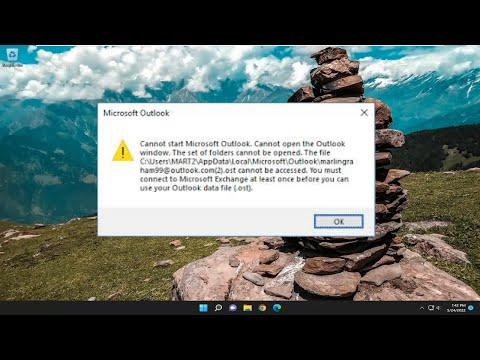I remember the day vividly—it started out like any other workday, but soon took an unexpected turn. I had just completed a long project and was eager to get started on new tasks. As I opened Outlook, ready to dive into my emails, a troubling message popped up on my screen: “You Must Connect to Microsoft Exchange Once Before You Can Use Outlook Data File .Ost.” My heart sank. I had never encountered this issue before, and I was suddenly faced with the possibility of losing access to crucial emails and data.
Initially, I thought it might be a temporary glitch, so I attempted to restart Outlook. The message reappeared. I checked my internet connection to ensure I was online and tried opening Outlook again. No luck. Frustration began to set in as I realized that this problem was more serious than a simple technical hiccup. I needed to find a solution and fast.
I decided to start with the basics and check if there was any issue with my connection to Microsoft Exchange. After all, the error message explicitly mentioned that I needed to connect to Exchange. I opened my Control Panel and navigated to “Mail” to verify the email accounts. Everything seemed in order. My account was listed correctly, and the settings appeared accurate. I tried to remove and re-add my account, hoping it would resolve the issue, but that didn’t work either. The persistent error message remained.
Determined to find a solution, I turned to online forums and resources. It seemed like many others had faced this issue before, and I read through countless threads and articles. I found that this problem often occurred when the connection between Outlook and the Exchange server was disrupted or when there were issues with the .ost file, which is an offline storage file used by Outlook to store emails, calendar events, and other data.
One suggestion I found frequently mentioned was to ensure that Outlook was properly connected to the Exchange server. Since I had already verified my account settings and my connection seemed stable, I decided to take a closer look at the .ost file itself. It dawned on me that the file might have become corrupted or might have been the source of the issue.
I began by locating the .ost file on my computer. It was stored in the default location, which was typically in the path: C:\Users<YourUsername>\AppData\Local\Microsoft\Outlook. I made a backup of the .ost file to ensure that I wouldn’t lose any data if something went wrong during the troubleshooting process.
Next, I tried to repair the .ost file using the built-in Repair Tool provided by Microsoft. I opened the Microsoft Support and Recovery Assistant, which is designed to diagnose and fix issues related to Outlook and Exchange. After running the tool and following the prompts, it did identify some issues with the .ost file and attempted to repair them. Although the process took some time, it seemed promising.
After the repair was complete, I restarted Outlook to see if the problem had been resolved. Unfortunately, the same error message popped up again. I felt a pang of frustration but knew that I needed to keep pushing forward. My next step was to create a new Outlook profile. This often resolved issues related to corrupted profiles or settings.
I went back to the Control Panel, opened the “Mail” settings, and created a new profile. I added my Exchange account to this new profile and waited for Outlook to synchronize with the server. This step was crucial as it would help establish a fresh connection between Outlook and Exchange.
As the synchronization process completed, I was cautiously optimistic. I opened Outlook and was relieved to find that the error message no longer appeared. Everything seemed to be functioning normally, and I had regained access to my emails and data. It was a huge relief and a testament to the fact that persistence and methodical troubleshooting could solve even the most frustrating technical problems.
Reflecting on the experience, I realized how important it is to approach such issues with patience and a systematic mindset. It’s easy to get overwhelmed when facing technical glitches, but breaking down the problem into manageable steps and seeking solutions through reliable resources can make a significant difference. In the end, creating a new Outlook profile proved to be the solution I needed, allowing me to reconnect to Microsoft Exchange and restore access to my Outlook data file.
The issue with the .ost file was a challenging one, but resolving it taught me valuable lessons about troubleshooting and problem-solving in the digital age.