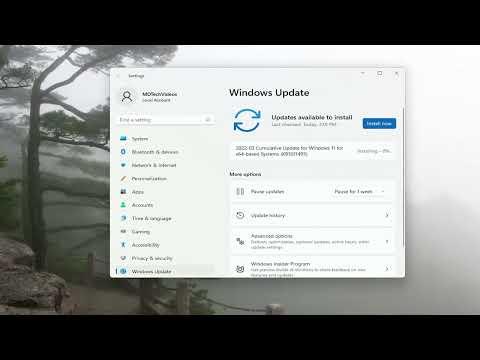I was working on a crucial project one evening when my Windows 10 laptop suddenly threw up an error message: “Your Device Is Missing Important Security and Quality Fixes.” I had been diligently keeping up with updates, so this notification threw me for a loop. The message wasn’t just a minor inconvenience; it was a significant problem that could potentially leave my system vulnerable to security threats.
The first thing I did was check the update history. I navigated to the “Settings” menu and selected “Update & Security,” then “Windows Update,” and finally “View update history.” I was hoping to spot any missing updates or errors that might explain the issue. The update history page showed that several updates had been installed recently, but there were no clear indications of what might be missing or failing.
Determined to resolve the issue, I turned to Microsoft’s support website for more information. The article I found suggested a variety of solutions, from basic troubleshooting to more advanced techniques. Since the problem seemed significant, I decided to delve into each suggestion systematically, starting with the simplest ones.
The first step recommended was to run the Windows Update Troubleshooter. This tool is designed to automatically detect and fix common update issues. I accessed it through the “Settings” menu by going to “Update & Security,” selecting “Troubleshoot,” and then choosing “Windows Update” from the list. I followed the on-screen instructions, which involved a few clicks and waiting for the tool to perform its checks. It identified a problem related to the update service but couldn’t fix it completely. This left me slightly frustrated, but not ready to give up.
Next, I attempted a manual update. I visited the Microsoft Update Catalog website and searched for the latest updates relevant to my system. I found a few important updates and downloaded them manually. After downloading the updates, I installed them one by one, following the installation prompts. Despite my efforts, the error message persisted.
At this point, I decided to use the System File Checker tool. This utility scans for corrupted system files and attempts to repair them. To use it, I opened the Command Prompt as an administrator and typed “sfc /scannow,” then hit Enter. The scan took some time, but it eventually finished, reporting that it had found and repaired some corrupted files. I hoped this would resolve the issue, but the error message was still there.
Not ready to concede defeat, I then turned to another suggestion: resetting the Windows Update components. This process involves stopping update services, renaming certain system folders, and then restarting the services. It seemed a bit complicated, but I followed a detailed guide I found online. I executed commands in the Command Prompt to stop the Windows Update service, the Background Intelligent Transfer Service, and the Cryptographic service. I then renamed the SoftwareDistribution and Catroot2 folders and restarted the services. After doing this, I tried updating again, but the error message remained stubbornly on screen.
Frustrated but not defeated, I considered a more drastic measure—performing a repair install of Windows 10. This process allows you to reinstall the operating system while keeping your files and applications intact. I downloaded the Windows 10 installation media from Microsoft’s website and created a bootable USB drive. I then ran the setup from within Windows and chose the option to keep my files and apps. The installation process took some time, but when it finished, I was hopeful that the error would finally be resolved.
After the repair install, I checked for updates once more. This time, the system began downloading and installing updates without any issues. The error message about missing important security and quality fixes was gone, and my system was up to date. I felt a tremendous sense of relief and satisfaction.
Reflecting on the experience, I realized how essential it is to approach such problems methodically. Each step provided valuable insights into what might be wrong, and perseverance eventually led to a solution. If anyone else encounters a similar issue, I would advise starting with the basic troubleshooting steps and then moving on to more advanced solutions as needed. Patience and persistence are key in resolving such issues, and it’s important to remember that even the most stubborn problems can be fixed with the right approach.